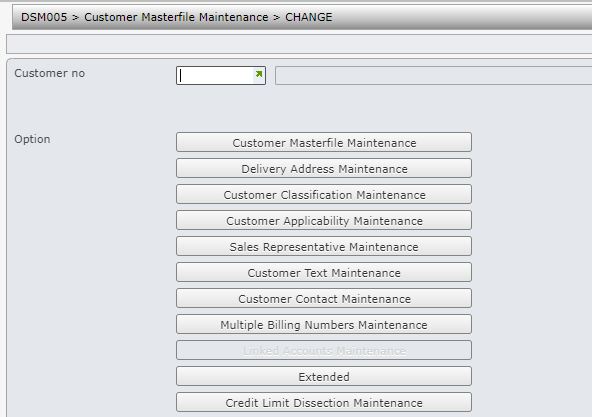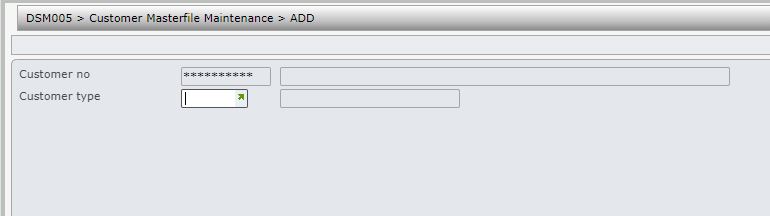The Customer masterfile holds information that relates to the operation of a customer’s account including a Sales Analysis Hierarchy that works in conjunction with the Title masterfile hierarchy and Accounts Receivable control requirements. These Masterfile details are used by all the other modules in the system.
Contents
Add a new customer
When adding a new customer, the customer will be in C=Closed status until the customer addition cycle is complete. After the cycle is complete the customer status will either have the value from template (if used) or become A=Active. This program will only allow access and changes to a new customer after the customer is added and it is moved to the A=Active status.
For new customers, after the addition cycle is completed, the program will update delivery address status to be the same as the customer status
- In the menu, expand Base Modules > Distribution > Masterfiles >Database Management > Database Management > Item Masterfiles >Customer Masterfiles >Customer Masterfiles and double-click CM Masterfile maintenance. DSM005 Customer Masterfile Maintenance panel appears.
- Click Add to switch from Change mode to Add mode and the program scrolls through all of the options automatically as the details are entered.
| Note | If a user is classified on TMSDS/LA-CMMUT as being a limited access user, the Customer Type entry field also displays on this screen. You are then required to enter a Customer Type that refers to a specific template. |
View the fields on this panel
| Field | Description |
| Customer no | Each customer is assigned an alphanumeric code. This is the code by which the customer is always referred to and how access is gained to the customer’s records. This number is system generated by setting the flag on TMSDS/CM-GEN to Y. The number allocates at the end of the account creation and is based on the last number used with the same prefix, plus one. Account numbers can be generated per company per branch with a one character, prefix and this is established on TMSDS/CM-CN. If TMSDS/CM-GEN has not been set for system generated customer numbers, the customer number needs to be entered on the first screen before continuing. If in Add mode and you enter a customer number that already exists on the system, a warning message displays. During Sales Order Entry the customer account can also be accessed using the Customer Search Code which is found later in this masterfile. In External User Maintenance the account number with whom an external user is to be associated is mandatory. |
| Customer type |
If a user is classified on Control File TMSDS/LA-CMMUT as being a limited access user, the Customer Type entry field also displays on this screen. You are then required to enter a customer type. HINT – to make the entry of a Customer Type optional, create a fictitious user on TMSDS/LA-CMMU. |
- Enter the above details and click OK. The first panel for customer detail entry appears.
- Click F4= Prompt on address field to display search function CRI200-Address prompt. The delivery address can be overridden to another delivery address.
| Field | Description |
| Billing no | Billing Number is the account number against which all financial transactions like invoices, credits, and journals are stored. The Billing Account must be setup before it can be referred to in sub accounts. If you leave this field blank and press <ENTER>, the system defaults the customer number into this field. Customers can have more than one Billing Account. If this is the case, when accessing the account the message **Multiple Billing accounts exists for this Customer** will displays. The parameters setup on the Billing Account control all the Accounts Receivable functions of the sub accounts linked to the Billing Account. Statements print for Billing Accounts. No statements are produced for the sub accounts. The Billing Account updates with sub account transactions immediately after transactions take place. There is not an end of day consolidation or transfer of sub account details. Invoices are addressed to the Billing Account and not the sub account with the Delivery portion of the document reflecting the sub account delivery address. |
| Registered business | Registered Business Name of the company is mandatory and is used in various inquiries and reports. If this field is used in reports it is used to determine the alpha sort sequence. Where much of your business is via Direct Mail, the format of the Registered Business Name and Trading Name are important. |
| Trading name | Trading Name or Postal Customer Name field is the name by which the customer is known. It is the first address line printed for posting of correspondence (that is, statements, etc.). It may be up to 30 alphanumeric characters in length. If you leave this field blank and press <ENTER>, the system defaults the Registered Business Name into this field. If this field is used in reports it is used to determine the alpha sort sequence. A number of standard reports and inquiries use this field as the customer name. Where much of your business is via Direct Mail, the format of the Registered Business Name and Trading Name are important. A comma is needed between each word. If this is a requirement and the operator does not follow the format, the system displays a message: Trading name must contain a comma. The Billing Name and Address can be overridden on specific accounts during sales order entry. These accounts need to be specified in TMSDS/CM-MSCC. |
| Address | Lines 1 to 3 are text lines where you would normally enter the street or post box details. Line 4 is split into two fields, the first for suburb and the second for the postcode And these fields are validated using CRI200 Address Prompt. If this validation option is setup, once the suburb is entered, prompt on the Postcode field for a list of valid postcodes for that suburb. Also the suburb field can be skipped and the postcode can be entered. Back on the Suburb field prompt for a list of valid suburbs for that Postcode. |
| Country | Address line 6 is where the country is entered. This is a mandatory field. The country codes are defined in the TMSCRM/AV-CNTRY. The country code validation is done through CRI200 Address Prompt |
| Pref delivery address | The Preferred Delivery Address can be nominated if there are multiple Delivery Addresses for this customer. |
| DX number | A Document Exchange (DX) Number is used as part of the DX address. The DX mail or courier system facilitates quick delivery of documents by having a box, like a letter box which is set up in different suburbs to store documents. A courier then clears all boxes and delivers the documents to their destination. These DX boxes are mainly used in the city by lawyers and solicitors and councils as an inexpensive way of sending documents. Within the DX address a DX number (eg11630) and DX location (e.g. 143 Phillip Street, Sydney) is entered. The DX Address prints on Invoices, Credit Notes and Dispatch Dockets (DSR105) if the Carrier code (TACAR) on the transaction file is ‘DX’ provided the DX address is setup in the Customer Masterfile and Customer Delivery Address file. In the Statement Print (ARR007) the DX address is printed if a valid DX number is setup in the Customer Masterfile. |
| DX location | A Document Exchange (DX) Location is used as part of the DX address. TMSDS/CM-DXLOC has the Location and the State in which this Location is found. DX is a type of postal or courier system and titles need to be addressed to the DX Location. |
| Telephone no | The default telephone number or general company telephone number is entered here. There is a Contacts Maintenance option where multiple contact names and their telephone numbers can be entered for specific individuals. |
| Fax no | The default Fax number is entered here. There is a Contacts Maintenance option where multiple contact names and their telephone and fax numbers can be entered for specific individuals. |
| Personal identity | This personal identity is used to ensure the customer does not already exist when adding a new customer, which eliminates duplicate entries. This field can be used as a key for direct access. One of its uses is to identify schools and districts. |
| Comment | This 40 character alphanumeric text field can be used for special instructions or any applicable customer comment. If this comment field is used for special instructions that must print on stationery, the stationery print programs must be modified accordingly. Also TMSDS/DFTSI determines whether the text entered in this Comment field defaults to the Special Instructions field on the sales order header. These instructions are usually used for warehouse purposes. There is also a Customer Text Maintenance option where multiple lines of text can be entered. |
- Enter the above information, as required.
- Click Page down.
| Field | Description |
| Status | This is the status of a customer account which determines whether an account is open or closed for transactions. A = Active Orders can be entered and maintained for customers with an active status and are processed normally. C = Closed Orders cannot be entered or maintained for customers with a closed status. The next time a purge of the Customer Masterfile is run, all customers with a closed status are deleted from the system if the balance of the account is zero and the transaction history has been purged. S = Stopped or Suspended Orders can still be entered and maintained for customers with a stopped status however they are always pended before processing. |
| Company code | A Company code is used to secure a customer’s account to a particular company and is used primarily for multiple company sites. This is one of the fields that forms part of the customer hierarchy classification and would be used for a high level separation of customer accounts. This Company code is protected and maintenance is not permitted if there are transactions linked to the customer. |
| Branch code | It represents the branch or sales reporting area with which the customer is associated. |
| Region code | This is the region with which the customer is associated. This could be used for geographical analysis or any other user defined classification, like an additional Buying Group, even though the field title is Region. |
| Major store | This identifies a customer as belonging to a Major Group of customers, like Grace Bros or Target. A Store Number is allocated to identify a particular store within a Major Store group. The Store Number is entered in the Buy group store no field in the Customer Masterfile. For example Parramatta Grace Bros may be store 01 and belong to the Grace Bros major store group. This Major Store classification can be viewed as a type of Buying Group and is used in on-line standard Sales Analysis reporting. If this Major Store is considered a Buying Group the system can be setup in such a way that this Major Store code defaults as the Buying Group code in TMSDS/CC-BG. The Major Store code is also used in Grid Sales Order Entry and EDI orders. Major Store is used in Grid Order entry. |
| Sales rep | This identifies a customer as belonging to a Major Group of customers, like Grace Bros or Target. A Store Number is allocated to identify a particular store within a Major Store group. The Store Number is entered in the Buy group store no field in the Customer Masterfile. For example Parramatta Grace Bros may be store 01 and belong to the Grace Bros major store group. This Major Store classification can be viewed as a type of Buying Group and is used in on-line standard Sales Analysis reporting. If this Major Store is considered a Buying Group the system can be setup in such a way that this Major Store code defaults as the Buying Group code in TMSDS/CC-BG. The Major Store code is also used in Grid Sales Order Entry and EDI orders. Major Store is used in Grid Order entry. |
| Warehouse | This Warehouse Location is a mandatory entry. This field identifies the location from where the goods should be picked for orders placed by this customer. If the company code is entered and there is no entry in this field the warehouse defaults from TMSDS/IM-WHDFT and can be overridden per order in Sales Order Entry. |
| Carrier code | This Carrier code is a mandatory entry and is used to identify the freight carrier used in the shipment of this customer’s orders. Minimum Values are defined by Carrier. Refer to Carrier/Freight Menu for more details on the setup and various parameters for Carriers and Freight charges. |
| Forwarding agent code | Forwarding agents are used by freight companies to continue the transport of the goods if the freight company itself is unable to complete the delivery. For example: to isolated country areas or overseas destinations. This field contains the code that identifies the agent responsible for forwarding the goods. |
| Delivery run no | This code assigns a sales order to a specific delivery run. Normally used when a company controls their own delivery vehicles or has contractors assigned to delivery runs. The Invoice print can be requested by Delivery Run number, thus grouping all customers with the same run number together for picking and dispatch purposes. For example, deliver in overseas or local courier run. |
| Delivery stop no | This is the customer sequence on a particular delivery run. It enables the warehouse personnel to load the truck according to the sequence in which the goods are going to be delivered. This is usually used in conjunction with Delivery run numbers. |
| Exchange currency | This is a mandatory entry and represents the currency in which the customer transactions must take place. Note that once this field has been confirmed it can never be maintained. To correct the entry the customer record must be purged and then re-created. The default Exchange Code is taken from TMSDS/EXCD-BAS containing the default exchange codes per company. |
| Price code | All customers are assigned a default pricing code. This is a mandatory entry and determines which price list orders and other transactions are charged at. A default Price code is taken from TMSDS/PR-PRCDD and can be overridden. |
| Tax no | This is the provided Tax Exemption number, if applicable. This number defaults in the Order Entry process. If this field is left blank, the sales operators can enter the tax exemption number or the word Exempt to make the order sales tax exempt. A setup in TMSDS/OE-CTAXO determines whether tax is to be calculated regardless of the tax exemption number. If the tax number subroutine field in TMSDS/CM-TXCD for the selected tax code is not blank, validate the customer tax number using the subroutine name in the Control File. If this field is not blank, validate the tax number using this subroutine. |
| Customer tax code | This represents the customer’s sales tax exemption code. |
| Import licence no | The import licence number identifies a specific customer’s import licence. |
| Standard account no | This Standard Account Number (trading number or SAN number) is a unique, eight character code, which is used to directly access customer records, mainly for EDI orders. Duplicate SANs are permitted within a database but numbers must be unique within a company. |
- Enter the above information, as required.
- Click Page down.
| Field | Description |
| Internal credit limit | This is the value of credit the company is prepared to extend to the customer. Customer accounts can have individual credit limits with these accounts linked to a central billing account. Purchases will decrease the credit limit and returns will increase the credit limit up to the approved value. This credit limit is used for checking purposes on the order entry routines and for user reference, etc. A customer can be extended up to $999 999 999 in credit. Negative values cannot be entered. An account that is to have no credit would have a zero credit limit. |
| External credit limit | This is the amount of credit the Credit Insurance Association would be prepared to extend to this customer. This is for information only. |
| Debtor class | Debtor class is used to group a number of customers into a user defined classification for Account Receivable use. For example, to split the ledger into Debtors Clerk responsibility for collection purposes and access pending orders for customers on this specific ledger. Or the classification can be used to split the ledger by business type. Another use is creating a debtors classification to identify bad debts which would facilitate printing a listing of Bad Debt accounts. An Aged Trial Balance can be run per Classification if required. |
| Payment terms | This code indicates the period of time a customer is allowed for payment of the account. It is a two character, field which indicates a specific number of days or months (periods) to be calculated from either the invoice date or the end of the current month to determine the aging of an invoice. In order entry, payment terms default from the Customer masterfile and an override is only necessary for individual orders if special terms have been negotiated. An Actual due date is another option for manipulating the payment due date. In the case of an order going to backorder, the terms are re-aged at the time of release, as the Invoice date, not the order is used. The following two Control Files also have an effect on how the Payment Terms are calculated. TMSDS/OS-AGEP determines which Outstanding Document Types are to re-age to the current period when released. Terms overrides made during Sales Order Entry are taken into account if the policy permits this. TMSDS/OS-PLCY determines by Outstanding Document Types whether or not to keep the Payment Terms as per the Sales Order or use the Customer Masterfile Terms when releasing documents. |
| Extra invoices | This numeric field indicates the number of extra invoices to be printed with each invoice run, for a specific customer. This field is often used for export customers. If Delivery Dockets are produced and sent with goods, this is determined by a Stationery Type Code and it also implies that an Invoice must be printed. If three copies of the invoice are needed (1 to post to the customer, 1 for filing and 1 to send with the goods) set this field to 2. The Shipping Method on the Carrier Masterfile also has parameters for extra invoices. |
| Extra invoices net | The Extra Invoices Net Value flag indicates whether the extra invoices are to show net totals (Y) or totals including taxation which means gross values (N). |
| Stationery type | All customers can have individual or separate stationery types for invoices, correspondence, etc. For example a customer may want to receive an advice or delivery docket with their goods rather than an invoice. The entry made in this field affects the form type of resulting spool files. Refer to the Document Print Control documentation for more information on the use of Stationery types. |
| Open item | Open Item flag is used to determine how a customer’s statements are presented. The system stores transactions in Open Item format no matter what format is required for statement printing. If Open Item statements are not required (N) Brought Forward statements are used. Y = produce Open Item statements. |
| Customer B/O accept | This code identifies to the order entry system if the customer accepts backorders or not. TMSDS/CM-CBOA also has a flag to indicate whether the customer wants to hold only one Backorder for any one title. A Backorder Acceptance Code of say “last B/O only” can be created for this purpose. If the flag is Yes, when a new backorder is created the system deletes the existing backorder. If a customer does not want backorders and is considered a priority customer, a code like F for Force can be used with the system setup to check the stock on hand figures rather than the available stock quantity, which takes reservations for backorders into account. Cash with Order is an example of priority customer. TMSDS/IM-IBOR, TMSDS/OE-SOHA and TMSDS/OE-SOHAV are used to further classify how the system handles backorder logic. |
| Order no required | This flag indicates whether a customer reference, or order number, is required for each sales order entered during order entry. If the flag is selected, a customer reference or order number is required for each order entered during order entry. You cannot enter the details of the order until a customer reference is entered. If this field is left blank a customer reference, or order number, is not required for each order entered during order entry. Order details can be entered without entering a customer reference. During Sales Order Entry the system can check for duplicate customer order numbers or customer reference numbers if TMSDS/OE-DUPCH is setup accordingly. |
| Minimum invoice | Minimum Invoice Flag determines whether or not a minimum invoice or minimum order charge is to apply. The Minimum Value Definition is where the conditions for charging this surcharge are established. The Definition is setup by Customer Hierarchy and by Carrier. When an order is released, the system checks the various parameters and if the customer and the order meet the criteria for a minimum invoice/order charge, the amount to charge is taken from the Price recorded against the Minimum Charge ISBN on the Minimum Value Definition. Refer to Minimum Value Definition section in this document. Also setup the Customers that are excluded from Minimum Charge in the Minimum Value Definition by specifying the account and zero charge value. If the minimum value surcharge is applicable to the value of the order, the Backorder Release selection screen (DSO026 O/S Orders: Release/Update) must have field Minimum invoice charge flag defaulted to No. |
| Cut-off date required | The cut-off date, a time frame set by the customer, determines the date by which this order needs to be processed and delivered, also known as a Delivery Window. This date comes into effect when the order, or part of the order, has gone to backorder. Backorder releases can be scheduled according to their order cut-off dates. For those customers who require the use of expiry dates for backorders or forward orders, this Cut-off Date field should be selected. This forces the user to enter such a cut-off date for any forthcoming orders. A blank field ignores the use of cut off dates, for this customer. |
| Order consolidation | This Order consolidation field indicates whether or not orders for this customer can be merged with any other orders or released backorders currently held in the system. This allows a single delivery of two or more orders to the one site. Orders can be merged up until the invoice print run is generated. Merging or consolidating invoices is a way to reduce external costs per invoice in the case of off site warehousing and to reduce customer minimum order charges if applicable. This merge flag can be overridden to cater for special circumstances. Order consolidation flags are established in Control File TMSDS/CM-OCON. Choices are: Y=allow consolidation (order merge) of this order with any other order that meets the same criteria. If the Held Orders facility is to be used, Order Consolidation must be permitted. N=merging orders is not allowed. X=merging of order by billing number instead of customer number is allowed. Note: If the order being entered is a cash sale (cash sale in the Source of order field) this flag will automatically be set to N=No. Orders merge with an auto freight flag of Y, or with an auto freight flag of N (if all other merge conditions apply). Orders with an auto freight flag of M do not merge. The auto freight flag is set in the Customer Masterfile. Orders that differ in some respects, also do not merge. These are: Immediate document print Order is not an Invoice (for example a credit or return) Order is an Advice Order Type (picking method) is different: direct to invoice does not merge with already delivered Customer does not allow consolidation (No in this field) Customer numbers differ Delivery details differ Payment Terms differ Payment Types differ – one order is cash with order and the other is credit card with order Tax numbers differ Warehouse codes differ Different document types Different document subtypes Delivery address is overridden Tax Code is overrdidden Type of Sale code on the order header differs Carrier codes differ Forwarding Agents differ Delivery Run numbers differ Delivery Run Stop Numbers differ Auto Freight calc is M for Manual or freight calc flags Y/N differ Minimum Invoice Charge surcharge Title is not a stock Item (backorders merging to normal orders) Source of Transaction codes differ Today’s day is greater than the backorder cut-off date Title is flagged as new release (no stock) Title is stopped or is closed after the order for this title has been entered. For additional information refer to Order consolidation. |
| Accept substitutes | The Accept Substitute flag indicates to the system if the customer permits substitution when the main title ordered is out of stock or out of print. If this field is selected then allow substitution. The order entry program automatically replaces the original title with the substitute. When a substitute is used, the details of the originally ordered title, together with a substitute message, print on the invoice. If an out of stock situation exists for both the original title and its substitute, a backorder is created for the substitute. If this field is not selected it indicates to not allow substitution. Backorders are created when the original title is unavailable. When a title ordered is out of stock or out of print, the system checks: -Whether a substitute has been defined on the original Title masterfile -Whether the customer allows for title substitution. |
| Partial delivery | Indicate whether for this customer orders can be partially delivered or is delivery only accepted when all stock can be supplied. |
| Customer firm sale | Firm Sale Customer Flag field indicates if a customer is a firm sale customer which means their purchases are non-returnable. During order entry the system checks whether the customer is a firm sale customer and if so, an appropriate comment is printed on the order. This status can be overridden for each order line. If a claim is processed for a Firm Sale Customer, it pends. |
- Enter the above information, as required.
- Click Page down.
| Function | Description |
| Bank dtl | Use this function to update the bank details field for automated AR collection. It will call XAO660 to enter the required details. Please refer to XAO660 Work with Bank Code document in the Cross Applications module for banking information required. |
| Field | Description |
| Duty free customer |
Duty Free Customer Flag field indicates whether this customer is a duty free customer. Selected field indicates – If the customer is a duty free customer, the goods should be retrieved from the Bonded (duty unpaid) warehouse. If stock is unavailable in the Bonded warehouse a backorder is created. If the incorrect warehouse is used, the order pends. All customer returns are sent to this Bonded warehouse. Blank field indicates – If the customer is not a duty free customer, the order is recorded against the Free (duty paid) warehouse. If the incorrect warehouse is used, the order pends. The customer returns are sent to the Free warehouse. This flag determines which transactions should be included in the duty payable calculation for customs. Only the sales to duty paid customers (Duty Free = N) are included in this calculation, which is based on the title transaction quantity, the buying price for duty, the exchange rate for the month and the duty rate stored on the Title masterfile. |
| Interest calculation | Interest Calculation Flag determines whether or not interest
should be calculated on this customer’s overdue balance. Selected field indicates – Calculate interest on this customer’s overdue balance if the interest calculation facility is activated. During the Accounts Receivable End of Month run, for each customer with a Yes flag, the system retrieves those invoices that are past their due dates, up until the end of that financial period. These values are totalled, and based on this total and the user defined percentage rate, the interest is calculated. An adjusting invoice is generated and the customer’s balance increased. Blank field indicates – Do not calculate interest on the customer’s overdue balances. |
| Auto freight charge |
Auto Freight Charge flag indicates whether freight is to be automatically calculated and applied to this customer’s orders or not. Y = automatic calculation. During order entry freight is automatically calculated based on a user defined freight table. Freight Tables are defined and stored on the Carrier Masterfile. The Table incorporates carrier zones, charge basis (weight, value of order or a fixed amount), and charges per zone. The freight charge appears as a separate line item on the invoice. This flag can be overridden on an order to order basis; however, the last stage at which this flag can be overridden is during picking confirmation. Other Control Files specific to freight charges are: TMSDS/FRT-BAS, TMSDS/FRT-CRD, TMSDS/FRT-ITEM, TMSDS/FRT-NET, TMSDS/FRT-PMF and TMSDS/FRT-PCTN. N = No automatic calculation. Freight is not automatically calculated. M = Manual entry of freight charge. Manual, the freight table is ignored, and the user determines how the freight for this particular order is to be calculated by nominating the charge basis and freight rate/value. The freight calculation is generated during invoice print. Orders merge with auto freight flag of Y, or with an auto freight flag of N (if all other merge conditions apply). Orders with an auto freight flag of M do not merge and this includes Held orders. |
| Customer item code |
Customer Item code determines how, if at all, a customer uses THEIR product codes during sales order entry. 0 = not required 1 = optional 2 = mandatory during order entry. The Customer Item code facility caters for those customers who use their own coding for products which is different to the Title masterfile product codes. The ISBN, and its relevant Customer Item code, is recorded by customer on the Customer Item Code program in the Database Management module. The order entry module allows entry of the Customer Item code, which is then substituted by the actual system ISBN. Invoices show both the system and the customer codes. |
| Buy grp store no | The Store Number is given by the Customer if they are part of a buying group. The Major Store field on the Customer masterfile indicates to which Major Store Group the customer belongs. |
| EDI confirm required | This flag determines whether or not this customer requires you to confirm receipt of their EDI orders. |
| Ord release priority |
This number determines the release priority of backorder releases. A customer may be deemed important enough to always jump the queue when it comes to releasing backorders. If there is no entry in this field the first in first out (FIFO) method is used for backorder releasing. For normal day-to-day orders a Warehouse Order Category can be created for a specific group of customers who require priority releasing. The system defaults orders to a priority level 5 and orders can be changed at the time of order entry. Number 1 is considered the highest priority |
| Chrg frgt on return | This Charge Freight on Returns flag determines how freight is going to be charged when a customer returns titles via the Claims Module and whether or not the operator can override this freight charge. When a Claim is entered, this flag shows on the Header as an indication of whether freight is to be charged or not. Freight is also only charged based on the Returns Reasons Code.
A Freight Charge per Carrier per Carton is established in TMSDS/FRT-PCTN. The freight calculation multiplies the number of cartons by a rate per carton. For example: C = calculate by number of cartons which means if the customer returns 3 cartons of books, the system calculates the freight for the 3 cartons using the rate table. M = manual entry of charge which means the operator manually enters the freight charge at the Returns entry stage of processing. N = no freight which means no freight is charged at all |
| BO confirmation |
When a customer’s order goes on backorder, this field determines if the customer wants to be advised about the backorders and if they want the details in a report. 0 means the customer is not advised about the backorder if the whole order is on backorder and there is no report. If an order has a mixture of stock available and backordered, the backorder line prints on the Invoice/paperwork. 1 means the customer always wants the backorder to show on the Invoice/paperwork but a report is not required. 2 means the customer only wants to be advised of the backorder if it is for a stock item. For example a Not Yet Published or Not Yet Released title always goes on backorder and the customer does not want to be advised of these backorders. backorders. A report is not required. 3 means the customer wants to be advised about backorders on a monthly report listing all the backorders. No backorders reflect on the Invoice/paperwork. This is a future development. TMSDS/CM-BOCR – Stock Status to Advise, by B/O Confirmation Code – also needs to be setup. By Backorder Confirmation Code, define the sequence to follow depending on the Stock Status Code. For example for B/O Confirmation Code 1, all Stock Status Codes are applicable but for B/O Confirmation Code 2, the system needs to know the Stock Status for Stocked Items and these could be A for New Release, B for Normal Stock, etc. |
| Debtors statement |
This determines whether or not a Customer receives a Statement. If a customer wants a Statement, do they want it printed and mailed or faxed? For example, for Cash Sales accounts, Statements may not be required as reconciliation can be done using a Report. If this is the case this field is 0 for no statement required. 1 for printing statements is the default when converting a Customer Masterfile as part of the software implementation. |
| Collection method | This field is used to indicate if the customer will be part of Automatic A/R collection. This field is optional and if left blank, the customer will not be selected for automatic collection. The codes for collection method are set-up in control file TMSDS/CM-CLMT. |
| Bank details | This is a hash key generated by the system which is key for file (XABKA00P) that has the customer bank details. Use Bank dtl function (F10) to update the bank details. The information captured for the bank details are user configurable and can be set-up in control files ********/PMBNKV1, 2, and 3. The function name to be used for this process in control file ********/PMBNKV1 is ‘AR-AUTCOL’. |
| Collection limit | The code for this field will have a corresponding amount in the control file TMSDS/CM-CLLM. This is the maximum amount that can be automatically collected at any one time from the customer. |
| Collection calc rule |
A flag to indicate if credits are to be included or excluded in the collection amount limit. The codes are set-up in control file TMSDS/CLCR. |
| Customer search code | Use this field as an additional alpha search field. It can be used as a shortcut by grouping a number of customers under this shortcut code so that all the related accounts are listed for an individual selection. This code can then be entered as the first scan option in the search utility. |
- Enter all the necessary customer information.
- Click Page down.
| Field | Description |
| Customer level 1-5 |
Customer groups are defined in TMSDS/CC-ICG. Stock status, Release date, Cease date, Firm sale and Item links are defined by Customer Group. Those customers that do not belong to one of the defined Customer Groups will have their items dealt with according to the global definition. |
- Enter the above information as required.
- Click OK to confirm. New customer is now added to the Customer masterfile.