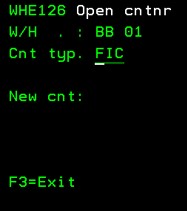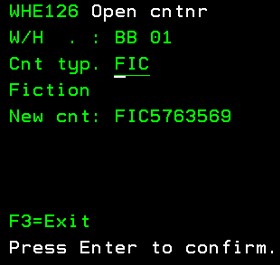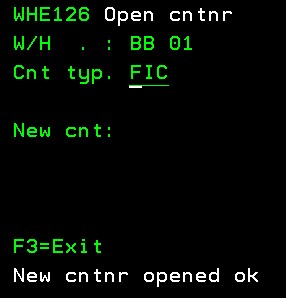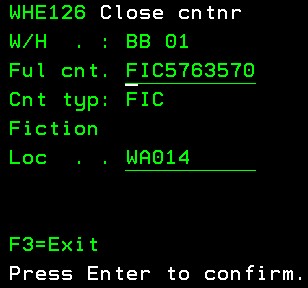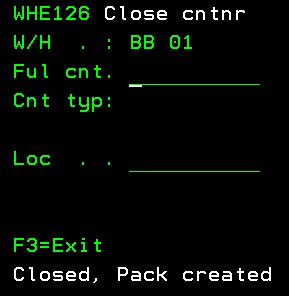This program is used in the Remainder Makeup & Sales process after a returns tote received for de-consolidation is closed. It allows the items in the returns tote to be scanned into remainder sales containers by remainder type. Items are grouped into remainder sale types in control file TMSDS/RCT-RS2.
When the Remainders container is closed, the pack item is created from the items in the container based on the item template defined in TMSDS/RCT-RS3. The pack item code is the same as the container number. The stock for the pack item is then adjusted up in the configured logical warehouse and nominated location as defined in TMSDS/RCT-RS3.
Price for the pack is created using the price and exchange codes and values setup in TMSDS/RCT-RS3. The discount value is also setup in TMSDS/RCT-RS3. For discount, the system uses the price code and exchange code to retrieve all the items values, totals it up and then discounts it by the values in TMSDS/RCT-RS3.
Newly created pack item is then available for sale in the remainder logical warehouse. Title stock inquiry would display the new pack item. The pack item would have no value and be in the location that was entered or defaulted when the remainder container was closed. The details of the pack item can be viewed as normal through Item masterfile inquiry.
- In the menu, expand Base Modules > Distribution > Inventory Management > Warehouse Management > Warehouse Control > Returns > Returns and double-click Returns tote de-consolidation. WHE126 Tote De-consolidation panel appears.
- Enter a valid Warehouse for tote de-consolidation and click OK. You would then be prompted to enter the returns tote.
- Enter/scan the returns tote.
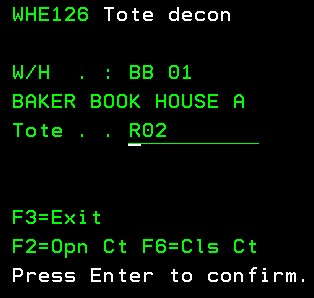
- Scan/enter the item and quantity.
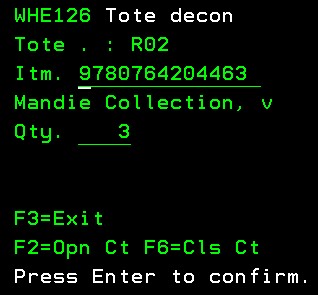
- If no container for the container type is opened, open new container for the container type. When container is scanned, system will show container limit for an item. If the item quantity exceeds the container limit for an item for the container (as defined in TMSDS/RCT-RS3), it will issue an error and you will have to reduce quantity. Open a new container using F2=Opn Ct.
- Select the Container type. A new number will be allocated to the container. Container number will be generated as XXX9999999 where XXX is container type and 9999999 is sequential number. Note: This is the container the stock will be shown in from warehouse location stock inquiry.
- When the new container is opened you will get the confirmation message as shown below.
-
If you create the container from the scan screen, the number will be defaulted. If you are scanning into an existing container, you’ll need to scan or enter the container number.
-
Once the container is full, close it using F6=Cls Ct. The location would default from the setting in TMSDS/RCT-RS3. You can overwrite the location to another location in the warehouse if required.
- Click OK to confirm.
The pack item is created and would now be available for sale in the remainder logical warehouse.