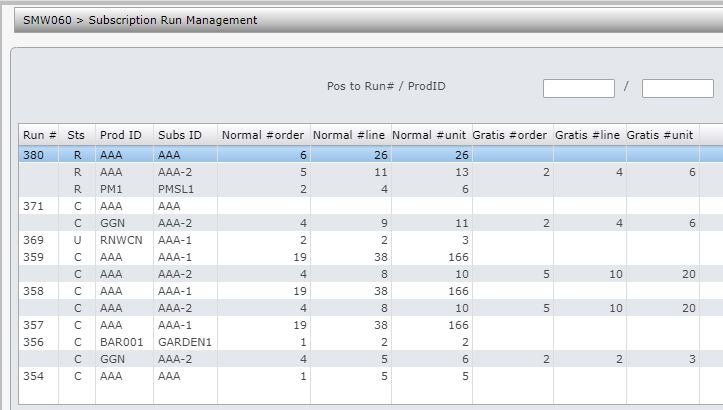When a Subscriptions Release Run is processed, the transactions are created but can be amended prior to printing or releasing picking slips. Subscription Runs can have the following statuses.
- C – completed
- D – deleted
- R – released
- U – updating in progress
- X – reversing in progress
- Y – reversed
- Z – reversal run
A run can be deleted and re-run once changes have been made to either the Product List or Subscription List where required. Orders can also be removed from the run if the inquires show insufficient stock to avoid orders going into backorders.
Once a run has been processed it has a status of Released (R) which means the transactions can be sent to the warehouse for printing. While a run has this Released status a report can be produced to check details such as prices and customers etc. If all details are correct the run can be completed.
To transfer the transactions to the warehouse for printing, the run must be flagged as Completed (C). Once transferred, the transactions will have a status of K.
The Release Reversal feature credits all invoices raised in a subscription run by selection of the run number. The run starts with a C status and when the Reverse Release Option is selected it changes to X for Reversing in progress before the submitter changes it to Y for Reversed once the subscription orders in the run are reversed. A new subscription run with a status of Z for Reversal Run is automatically created and links credits generated in this process.
Subscription release order generation can be run in batch. The run status changes from R to U before it gets to the submitter so that the run cannot be processed more than once.
Accounts Receivable journals are generated for Pay-by-points payment type. A special type of deduction acts as a trigger to the release process to simultaneously generate the payment (by points) as it generates the invoice. The other payment methods (like automatic credit card) are not activated because the balance due on that invoice is zero. Subsequent released reverts to charging the customer (member) automatically since there is no trigger to say “pay by points”.
Process a subscription run
- In the menu, expand Publishing Modules > Subscriptions Management > Subs Release/Renewal and then double-click Subs Release Run Management. SMW060 Subscription Run Selection panel appears.
- Enter the above selection as required and click OK. SMW060 Subscription Run Management main panel appears.
| Options | Description |
| Prod list | Access Subscriptions Run Product Inquiry panel to display the product list, showing price and original item. |
| Subs list | Access Subscription List Maintenance panel to display the subscription list |
| Delete | A run that is yet to be completed, can be deleted and re-run after any changes. |
| Report | Access Subscription Run Charging Report panel to print the subscription run charging report. Also has the option to export the report to excel. |
| Complete | This option passes the bulk run transactions on to the warehouse queue. The run status changes from ‘R’ to ‘U’ before it gets to the submitter so that the run cannot be processed more than once. Promotional subscription order status would change to ‘C’ if it is the final product release. |
| Reverse rls |
Access Subscription Release Reverse panel to automatically credit all invoices raised in a specified subscription run and generates credit notes. The run status starts with C (Completed) then changes to X (Reversing in progress) before changing to Y (Reversed) and then Z (Reversal Run). Promotional subscription order status would change to active if the final product release is reversed. |
| Item summary | Accesses Subscription Run Order Inquiry, listing all the items in run, along with the required and available quantity. With insufficient stock levels you have the option (via Customer summary) to remove those orders from the run to avoid backorders. |
| Customer summary | Accesses Subscription Run Order Inquiry, listing a summary of the order details by customer. From this panel you have the option to remove any orders from the run as needed (applicable to order runs with Released status only). |
| Orders | Accesses Subscription Run Order Inquiry, allowing you to view the header and detail lines of all the orders in the run. |
| Function | Description |
| Run opts/Dtl opts | Toggles to show Run options or Detail options. |
- Select the run and click option Complete to complete the subs run. The status will change to ‘C‘ for completed.