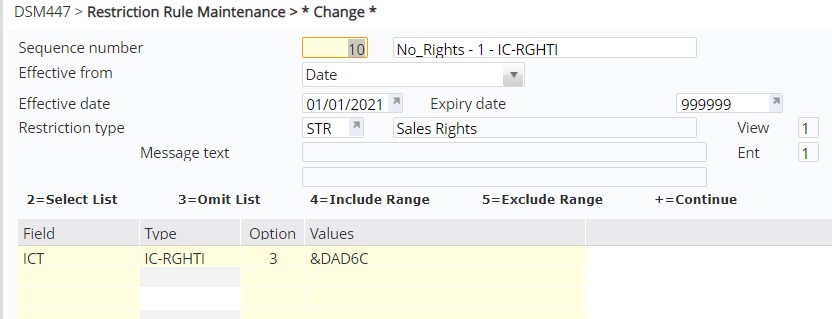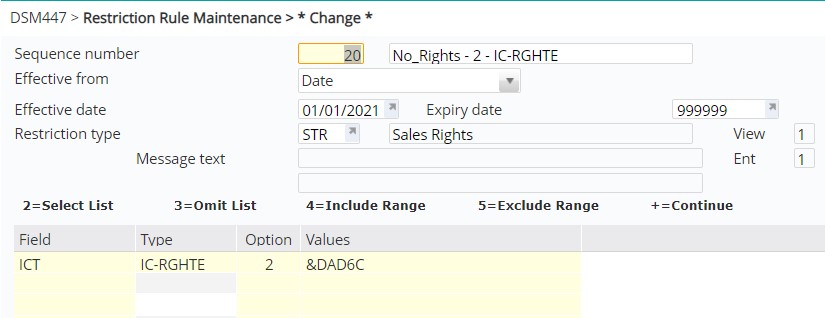This program is used to add restriction definitions for various restriction types and uses the Restriction definition summarization program to update the Restriction summary file. The definitions are added against restriction types and define the parameters of the restriction. The program allows multiple lines and multiple ranges as well.
Add a restriction rule
- In the menu, expand Base Modules > Distribution > Masterfiles >Database Management > Database Management > Customer Masterfiles >Customer Masterfiles and double-click CM Restriction Definition. DSM447 Restriction Rule Maintenance panel appears.
- Click Add. DSM447 Restriction Rule Maintenance panel is displayed in add mode.
| Field | Description |
| Sequence number | In Restriction Rule Maintenance indicate the sequence number for the definition, which determines the order of priority for this definition in relation to other definitions with the same restriction type. For example, 1 = highest priority and 10 = lower priority. |
| Effective from | Determine whether the definition is effective from either the date or the month from cease date. |
| Effective date/Effective months |
If Effective from is 1=Date then this is the date the definition comes into effect. If the Effective from is 2=Months then this is the number of months the restriction is effective for. |
| Expiry date | Restriction expiry date. |
| Restriction type |
Restriction type can be selected to identify the restriction. Search and select the Restriction type or leave blank if not applicable. |
| View |
This is a display only field; it will display as maintained for the selected restriction type. Indicates whether a restricted item can be viewed = 1 or not = 2. |
| Entry |
This is a display only field; it will display as maintained for the selected restriction type. It determines whether entry of the restriction is permitted. 1=Yes: entry is allowed, the system will accept the sales order 2=Warning: entry is allowed with a warning message but the system will accept the sales order. 3 =No: entry is allowed but the system forces the order line to quantities to zero. |
- Enter the above details as required.
- Search and select fields for restriction rule definition.
- Use any of the following options to include/exclude selected field values.
| Option | Description |
| Select list | Indicates value/s specified will be included in selection for restriction.. |
| Omit list | Indicates value/s specified will be excluded from selection for restriction. |
| Include range | A pair of values for the selected field can be entered to nominate a range of values to be included in the selection.. |
| Exclude range | A pair of values for the selected field can be entered to nominate a range of values to be excluded in the selection. |
| Continue |
Use this option when entering values over several lines to indicate it is a continuation for the lastly added field. |
- Search and select the values for inclusion/exclusion as per the restriction requirements.
| Note |
To allow for sales restrictions based on restriction variables defined in control file TMSDS/RST-VAR e.g. country of delivery, Item Class Types IC-RIGHTI and IC-RGHTE can be setup with country codes to be included and excluded from sales respectively. In the rules definition setup for Item Class Types IC-RIGHTI and IC-RGHTE, restriction variable can be used to select or omit delivery country variable:
On order entry, Restrictions Check program (DSO437) will check the IC-RGHTI and IC-RGHTE entries against the country of delivery. If restrictions apply then the system will issue message indicating that restrictions are in place. |
- After entering all the restriction rules click OK. The restriction rule definition is added.