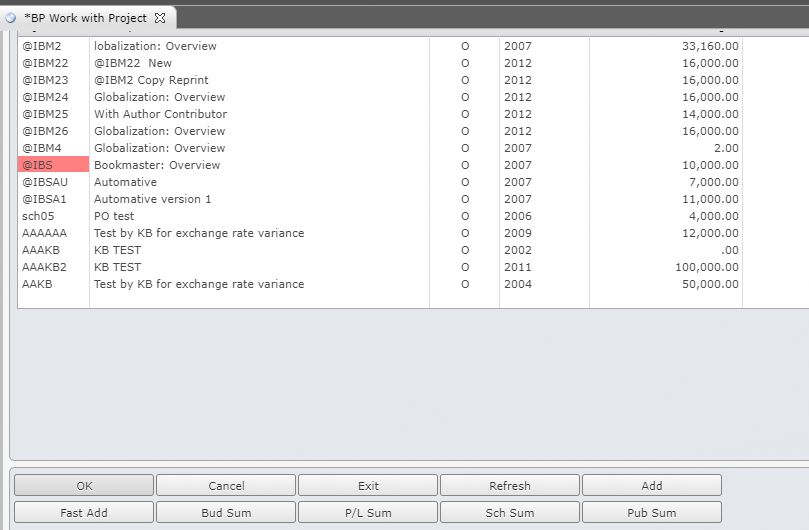Add or maintain a new project
The Project Entry/Maintenance program allows the user to add and maintain Projects to the Book Production system as well as access most entry/maintenance programs in the Book Production system for a selected Project.
- In the menu, expand Publishing Modules > Book Publishing > Entry and double-click BP Work with Project. BPM005 – Project Selection main panel appears. This is a filter screen used to search for a Project by project ID, project type etc.
- You can key in the required fields to search for project(s) and click OK. Projects pertaining to the fields keyed will display. Or just click OK to select all the projects.
| Function | Description |
| Fast Add | New projects can be created by using template PBO360. |
| Bud Sum | Displays Budget Summary Inquiry BPI700. |
| P/L Sum | Displays Profit & Loss Inquiry BPI040. |
| Sch Sum | Accesses Schedule Summary BPM720. The Schedule summary allows the summary of schedules for selected projects. This allows the creation of a summary project type ‘S’. |
| Pub Sum | Accesses BPO230 Export to Excel. The Pub summary function allows consolidation of selected titles into a spreadsheet and presentation of selected details for the appropriate layout. |
| Full Desc | Toggles switch between Full description being displayed or Short description consisting of Project ID, Description, Status, Fiscal year, Control Budget. The screen default is determined by entry in the TMSBP/BPM005 for field Format, which can have the value of ‘1’ = project and short description or ‘2’ = project and full description. If there is no entry in the Control File or it is blank then it will default as ‘1’. |
| Option | Description |
| Text | Allows to Update and display existing text for a project. |
| Quotation | Accesses Work with Quotation for adding quotation. |
| Commitment | Accesses work with Commitments BPM010. |
| Inquiry | Displays a project. |
| Budget Maint | The Project Budget program BPM015 enables entry and maintenance of the budget of a specified Project. |
| Budget Inquiry | Displays the budget against a particular project. |
| Gross Profit | Accesses Profit and Loss inquiry BPI040. |
| Lock Budget | A budget is locked when the Original Budget has been finalized for a Project. Once a budget is locked it can no longer be maintained. |
| Set Pub Date | The project can only be set to Published if the project is at status ‘B. |
| Close Proj | This will close the Project, taking this action will not allow any further processing. |
| Spec | Accesses Work with Book Specification BPM100 |
| Schedule | Accesses Schedule Maintenance in Add mode BPM300. |
| Material | Accesses Work with Paper Requirements BPM110. The Paper Requirements program enables entry of specific requirement details for each paper usage code. |
| Apply Sch | Accesses Apply Schedule in change mode. |
| Revenue | Accesses Project Revenue Maintenance BPM380 shows the value of invoices generated for revenue. |
| Gen ISBN | Updates the Title masterfile with the new ISBN. |
| Generate P/O | Generates a purchase order for the printing. |
| Pack Est | Work with version estimate. |
| Export | Exports Project to excel. |
| Schedule Inq | Displays Schedule Maintenance BPM300. |
| Re-open Proj | Re-opens closed project. The status of the project will change to ‘O’ when re-opened. |
| Del Schedule | Deletes Schedule |
| Extended | Displays the User Defined Fields for the Project |
- To maintain a project, select the required project and click any of the options for maintenance.
- To add a new project click Add and continue with the steps below.
- Enter the company for whom the new project is being created and click OK.
| Field | Description |
| Project ID | The Project ID identifies the name and/or number of the Project. This number is used throughout the Book Production system to access all the details of a Project. For example commitments, actual charges, tasks, etc. In order to prevent duplication, new Project ID numbers are validated when added. When adding a Project, the Project ID is converted to capital letters. When using Project Selection enter the Project ID on which to search. If the full Project ID is entered only that project displays on the following screen but if part of the Project ID is entered the system scans for projects that match the criteria and lists the matches. Once found the cursor is positioned to the selected Project ID. When entering timesheets if the task code entered for a timesheet requires entry of the Project ID one must be entered. Note: If the task and Project ID combination do not have the same General Ledger account the following warning message appears, ‘Task/Project combination do not have a valid G/L Account’. |
| Project desc | A brief description of the project. |
| Reference | A reference for the project. |
| Fiscal period | The fiscal year defaults to the current financial period for which the Project is being undertaken and can be overridden. |
| Project level 1 – 5 | 1- 5 levels of project hierarchy. |
| Project type | Project types are maintained in control file TMSBP/PJ-TYPE. Select one of the valid project types, example Book for a book publication project. |
| Proj manager | A valid Project Manager responsible for the new project. |
| Sub status | This is the sub status of the project as specified in control file TMSBP/PJ-PJSST. |
| Pub date | The date this book is to be published. |
| Comment | Enter any comments to include about the Book or Project. |
| Account set | A valid Account Set for the Project. If the Account Set determines how costs are grouped together |
- Enter the above information, as necessary for the new project.
- Click Page down.
| Field | Description |
| Control budget | The total Budget for the Project. |
| Original budget | This field is blank at entry stage. The original budget is calculated at maintenance level. The original budget is the first control budget entered for the project. |
| Revenue type | Defines the type of revenue and when the revenue is generated decides if invoices are consolidated. Invoices can be generated for the whole amount or can be split. For example: 25% then 75%. |
| Revenue budget | The revenue amount allocated to the Project. If a revenue amount is entered within the template it is used for any projects created using this template. |
| Cust order no | This is the customer order number, which is a reference, given to this order for the selected customer. This must be the same for all consolidated invoices. It is also a reference for the invoices generated. |
| Customer number | This is the customer for whom we are printing the book and generating invoices. Customer status is validated so “closed” customers can not be added in the project header for Revenue generation. |
| ISBN | ISBN for the project. |
- Enter the above information, as necessary.
- Click OK and the new project is created.