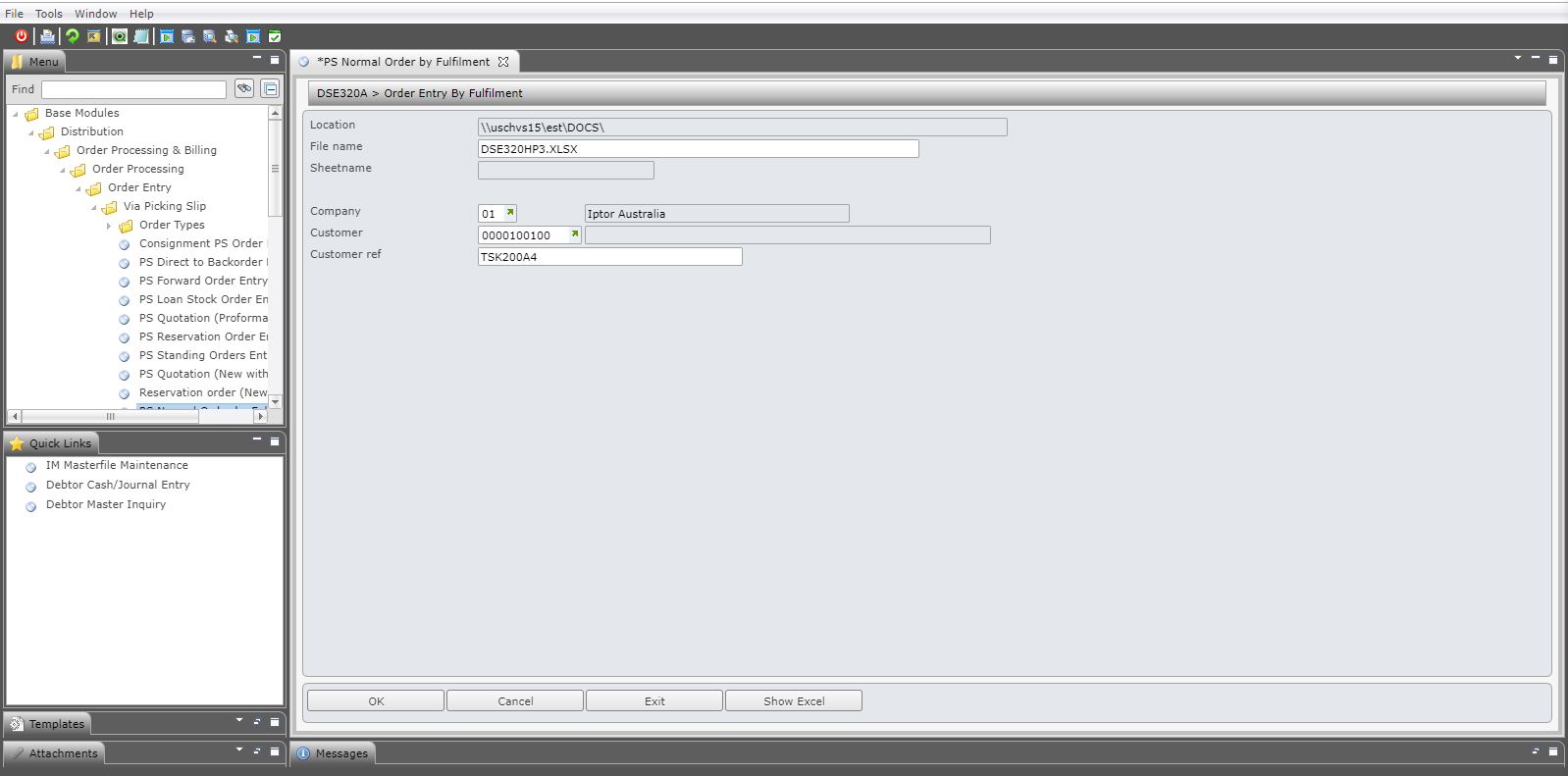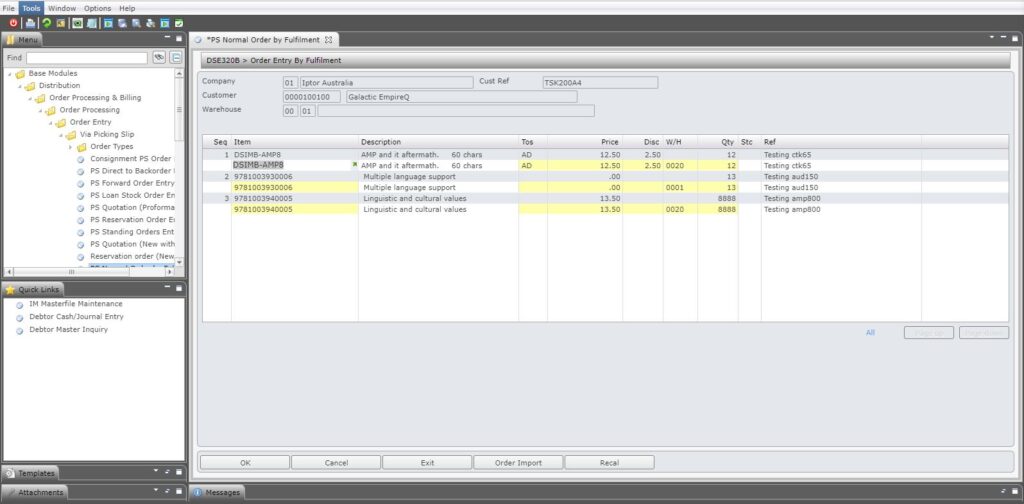Contents
Introduction
Order entry by fulfillment process is designed to locate stock for a customer’s order. The user can upload the original order and allow the system to apply the primary supply logic and load the suggestion onto a panel, thus allowing the user to look for related items, research using options for general price & availability and item stocks. User may choose to split the order line further, fulfilling the order with different combination of related items and warehouses. Orders can then be created (using Order Entry) and delivery details updated and actual price and availability can be checked. At any point in entry of orders, user can cancel all the orders, come back to the planning panel and rearrange the supply again.
Business rules setup
View the business rules| Control file | Setup |
| TMDS/OE-FMTPM | Define new order type format for the excel upload(3 char – same as order type in TMSDS/OM-OTO.) |
| TMSDS/OM-OT0 | Define the order type for the excel upload (3 char – same as in TMSDS/OE-FMTPM.) |
| TMSDS/OM-OT1 | Define fields for the new order type. Define field DUPCREF=’N’ for new order type |
| TMSDS/OM-VORDD | For the new upload order type enter 2 = Do not divert |
| TMSDS/IQ-OPT | Add new option Z=linked item |
| TMSDS/CONO | Main company warehouse |
| TMSDS/OE-IMWH | Define the printer (dropship) warehouse by item attributes. |
| ********/DE-SVR |
Review the the following details on this control file.
|
Other setup
View the other setup| Setup data exchange defaults for function DSE320. | Menu: Base>Other Options>Order Processing & Billing>Cross Applications Support>Rebuilds>Document Exchange Maintenance. (XAM160). |
| Check excel file for upload | Ensure the excel file to be uploaded resides in the location specified above (document exchange setup for DSE320). See below for the upload template. |
Procedure – Order entry by fulfillment
It is your responsibility to ensure that you understand this procedure before performing the following tasks.
| Note |
Deviations from this procedure should be covered by procedures written by your company. Before performing any tasks please ensure all the business rules are set-up accordingly. For detailed information on any of these tasks refer to the Order Processing & Billing User Guide. |
Upload order
| Tasks | Instructions | ||
| Upload the original order from an excel file. |
Once the spreadsheet data is uploaded, the system will use the following logic for stock items to fulfill the order.
For non-stock item, there is no need to check stock availability from the customer warehouse or the company main warehouse so it will skip steps b & c above, but a warehouse needs to be defaulted (from TMSDS/OE-IMWH) so that it does not split the order by warehouse. |
Order planning
| Tasks | Instructions | ||
| Plan your order |
On upload of the spreadsheet the planning panel will display. This panel will display the following.
You can use the available options to update the order as required.
|
Order entry
| Tasks | Instructions | ||
| Confirm order entry |
When the function Order Import on the order planning panel is clicked, the imported order will display in DSE005. In order entry, enter or update details as required.
|
Templates
| Field | Description | Explanation |
| I | Item | (Mandatory, valid item) |
| TOS | Type of Sale | (Optional, override) |
| PRIC | Price | (Optional, override) |
| DISC | Discount | (Optional, override) |
| QTYS | Quantity | (Mandatory, >=1) |
| REMARK | Remarks | (Optional, display short text on DSE320 panel) |