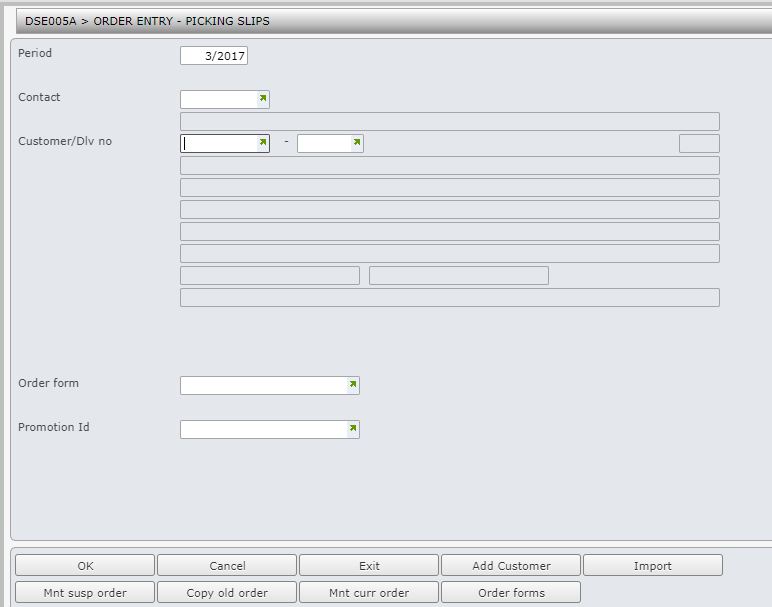This program allows entry of customer orders. It retrieves and calculates prices, discounts and tax and does the credit checking and allocation of stock. This can be immediate while keying an order or deferred until after the entire order has been keyed. Forward orders and backorders can be created. Direct to invoicing orders allows for stock updates and customer billing to occur at the time of order entry. Already delivered orders and stock transfers are also entered via this program.
When creating a new order, header Type of sale (TOS) is defaulted based on default rule for header. Header TOS will be regarded as overridden only if it is changed to be different to the default header TOS. Header TOS is passed to DSO984 (Type of sale retrieval) to determine detail TOS based on the fact that TOS is overridden or not. TOS for substituted/diverted lines will be determined in DSO964.
Customers with no credit limit can be setup to use credit by dissection whereby business can decide how much credit risk they are prepared to carry to continue supplying the customer. On order entry the system will check credit limit by dissected credit key and issue warning if credit limit is exceeded.
During order entry, relevant prices, discounts and taxes are retrieved. The actual price inclusive of GST tax rate displays. TMSDS/CM-CLS denotes for each debtors class which price code is applicable (1, 2 or 3). The price code will be specified in TMSDS/POS-DFT. A virtual price will be applied if the ex-factory cost is not zero and the ex-factory currency rate exists on TMSDS/PR-PRCDV.
Stock availability is checked and the ordered quantity is allocated to each title. Stock availability now includes the entitlement quantity. If there is entitlement quantity available for customer/title, it will include the entitlement quantity in available stock. If stock is unavailable, a backorder can be created for the quantity that cannot be delivered. If a customer does not allow partial delivery by order, the entire order goes to backorder. If the customer does not allow backorders at all, the order is recorded on the system as a lost order or lost sale. If the customer has its own title code this can be entered and the system substitutes it for the equivalent system code.
Lost Order Reason codes are established in TMSDS/NS-REAS. Reasons for orders being flagged as lost include: customer does not accept substitutes, customer backorder acceptance is set to No, customer does not accept partial delivery by line, and customer does not accept partial delivery by order. Also if a Title has been substituted by another and the customer does accept substitutes, the original Title ordered does not show on the Lost Order Report.
Backorder line splitting is based on the stock status and pub group and default carton quantity.
Based on a Customer/ISBN discount classification, DSE005 order entry program checks if the nominated quantity for that Customer/ISBN discount classification, has been exceeded. If exceeded, the discount is changed to a set percentage for the Customer/ISBN discount classification. Order entry will refer to discount definition and pass the appropriate quantity and type of sale to the standard price and discount retrieval program (DSO930). The TOS key is used to access the discount file for the override price per line item.
User access is allowed through the internet but the User ID and Customer number must be established in TMSDS/UA-CN. The Customer number will be defaulted and header screens bypassed. This will allow entry of the ISBN, quantity and type of sale. See User Access/Restrictions documentation for more information on this feature.
When maintaining an outstanding order (or quotation), if outstanding quantity is changed, order quantity is reset to outstanding quantity so that it retrieves price correctly based on the changed quantity. When a digital item is included in an O/S order (or quotation), the order is diverted to a digital warehouse automatically.
For outstanding orders, if a title is allowed to be supplied, it will not allow zero quantity. If a title is not allowed to be supplied, it will allow zero quantity and write text against the line.
Import functionality within order entry will allow orders to be uploaded from excel files. Template for the upload file is provided with Iptor IP1 software.
- In the menu, expand Distribution > Order Processing & Billing > Order Processing > Order Entry > Via Picking Slip > Order Types and then double-click PS Normal Order Entry. DSE005A Order entry – picking slips panel appears.
| Field | Description |
| Period | The period defaults to the current processing period and can be overridden to the next month if required. This is the month in which the order is being processed. Orders can be keyed for the next month to reduce bottlenecks at the start of the new month. |
| Contact | This is the contact that relates to the customer. It can be an account customer or anonymous contact depending on how the contact account was first created. This can be either from Customer masterfile link or through e-Commerce. |
| Customer number |
Account number of the customer placing the order. If the system has been set up to allow customer accounts to be created, as required by specific users (TMSDS/OE-ADDC), access is given to the customer masterfile for the addition of a new customer during sales order entry process. Customers/users with access to enter orders via web access are able to enter the ISBN, Order quantity and Type of sale; the customer number defaults and the header panel bypassed. User access is established in TMSDS/UA-CN. |
| Delivery no | This is the delivery number of the customer placing the order. Backorders can be released for specified customer delivery numbers. A customer can have up to 999 different delivery addresses, which are set up in the Customer masterfile. A delivery address is uniquely identified by a three character code. If this field is left blank it defaults to ‘000’, meaning the first delivery address on the Customer masterfile is used. TMSDS/OE-DLVN can be set up to give a warning message if a customer has multiple delivery addresses. |
| Order form | This field offers a quick method of accessing order forms. Enter an existing order form number to copy that order for the customer you have selected. The order header panels are immediately accessed. This is an alternative to using the Order forms function key. (Order entry using order forms). |
| Promotion ID | If a promotional package is to be ordered, enter the ID for the promotion. Bonus items are also allowed. See Promotion package in the Item Database User Guide for further details. |
| Function | Description |
| Add customer | This function only displays if the user has been authorised to add or maintain customer details. The authorisation is established in TMSDS/OE-ADDC. |
| Mnt susp order | This will access DSE005 order entry – suspended order selection and reactivate orders that have been suspended during order entry. (Maintain suspended order). |
| Copy old order | Accesses DSE005 – order selection to copy the old order. (Copy old orders). |
| Mnt curr order | Accesses DSE005 – order selection to maintain the order that is being processed or held in the system. (Maintain current order). |
| Order forms | Accesses DSE005 – pre-printed or standard order forms. (Order entry using order forms). |
- Enter the header information and click OK to access the next order header panel.
| Note | The system will warn if multiple billing numbers or multiple delivery addresses exist for a customer. If there is multiple billing numbers or multiple delivery addresses then either click OK to accept the default or you can prompt and select a valid billing number or a valid delivery address. |
| Field | Description |
| Bill |
This is the account to which all financial transactions are transferred. The system warns if multiple billing numbers exist for a customer. If multiple billing numbers exist, prompt and select a valid Billing Number from the Billing Number selection panel (DSW005). The default Billing Number displays on the Billing Number selection panel. A new Billing Number can be added from the Billing Number selection panel. A bill to address can be overridden if the customer has been classified (TMSDS/CM-MSCC) as miscellaneous for use in Cash sales, for example. The program will bypass the selection of billing number if all billing numbers linked to the account is closed. Then the customer number will be used as the billing number. If the customer supports a single billing account number then this field defaults and no data entry is required. |
| Cust | The Ship to name and Address is defaulted from the Customer masterfile using the customer preferred delivery number. |
| Contact | Select a customer contact for the order. |
| Email address | Email address for the customer contact person will default from the Contact masterfile. |
| Customer reference | In Order Processing the Customer order reference could be the customer’s purchase order number or the name of the person placing the order. The reference entered defaults to all line items, but can be overridden on a line item by line item basis on the Order detail panel. When checking for a duplicate customer order reference the system checks both the transaction header file and the outstanding order header file. TMSDS/OE-DUPCH determines whether to check for duplicates and if so whether to only warn the operator or not allow the entry. Many customers do not accept invoices without an order number. To prevent orders from being processed without an order number, the Customer Reference field can be set up to be mandatory. This is defined on the Customer masterfile and is checked by the order entry program each time the customer places an order. In Consignment Final Invoice Entry a customer reference, which could be the customer’s order number or name, is a mandatory entry. |
| Customer date |
The date on which the customer placed the order defaults to the current system date and can be overridden. |
| Our reference | An internal order reference to further identify this order can be entered. This becomes our reference on all orders created from this entry. |
| Source of order |
Source of order identifies how the order was placed, for example by fax, telephone, mail or via a sales rep. It also identifies if payment has been received with the order. The source of the order defaults to blank and can be overridden, except for EDI orders where the source of the order is defaulted from TMSDS/EDI-DFLT. To cater for payment with order situations, the order entry system interfaces with the Accounts Receivable module allowing for payments to be recorded during the entry of orders. Source of order code is set up to identify a cash with order sale which results in a cash entry panel displaying on completion of the order. The payment details are then entered and allocated to the order. Other payment with order codes would be credit card or cheque payment. Credit card details for payments is captured outside of Iptor IP1. |
| Type of sale | Type of sale code (TOS) identifies the transaction as being a certain type of sale, such as special sale, complimentary, remainders. Types of sale are used throughout the system providing management with the ability to analyze sales for the various types of sale. In Order Processing, depending on the system setup, the TOS can be defaulted and overridden either on the header panel and/or at individual line item level. If the TOS is changed on the Order Header after the line items have been entered, the TOS on those items already entered will not be changed to match the Order Header. Only those tiles entered after the change on the Order Header will match it. Line items already entered before the change, if they are to match the Order Header, must be changed individually on the item line. This is particularly important when entering samples or other no charge items. If <ENTER> is pressed on the item line entry and then the Order Header is changed to a no charge TOS, the price calculations for items already entered will remain and the customer will be charged unless the TOS is changed on the individual item lines. Items entered after the Order Header change will match the Order Header. An entire order can be forced to have the same Type of sale, by setting up TMSDS/OE-DTOS accordingly, which cannot be overridden. If the line item type of sale or warehouse is changed, TMSDS/OE-DTOS2 is checked sequentially until the match of type of sale is found. Parameters are Customer Classification, Item Classification and Warehouse. TMSDS/CC-DTOS holds the default TOS code for customers. Type of Sale codes that are freight exempt are defined in TMSDS/TR-TOSFE. Auto freight charge flag will default to ‘N’ for these codes. |
| Function | Description |
| Link promotion | This function will prompt for the Promotion ID; on selection of the Promotion ID the system will override the price and/or discount, type of sale and payment terms on the order from the promotion. It will also check for minimum requirement sales for a promotion package. |
| Coupon | Use this function to apply a coupon to the order at the time of order entry. |
| WHI/Text | Accesses DSE006 Order Text Entry in maintenance mode to write multiple text for the order by text type. The text types must be defined in TMSDS/TR-TXT for maintenance at order header. Warehouse instructions (text type WHI), is maintainable by default at header level. The warehouse instructions can be printed on warehouse document if required. |
| Exchange rate | Use this function to enter an upfront exchange rate for customers that use foreign currency. It is only available for orders with foreign currency customers and users who are configured to enter/change exchange rate (TMSDS/OE-EXRT). |
| Pos ship | This function will position cursor to the first editable field on the panel. |
- Enter the next order header details click Page down.
| Field | Description |
| Cut off date | In Order Processing a time frame is set by the customer to determine the date by which this order needs to be processed and delivered. This cut-off date comes into effect when the order or part of the order has gone to backorder. Backorder releases can be scheduled according to their order cut-off dates. This cut-off date carries through to all orders created from this entry. A flag on the customer masterfile determines whether a Cut-off date is required. An expiry date listing shows orders that are past the expiry date and these can be moved to Lost Sales (X). In Return Authorisation Notice enter the Cut-off date for which authorisation notices are to print. The current system date defaults but can be overridden. In the case of the trial or loan period being a standard 30 days, the last day of the month would probably be entered. |
| Discount o/ride | This discount rate will apply to the entire order. If left blank the order receives the rate that normally applies to the selected customer. If a discount other than the normal discount is applicable for this order, enter the appropriate rate. Discounts can be overridden for each individual item on the order detail panel. Discount override is part of the system’s order pending check. |
| Sales rep code |
This is the sales representative (rep) servicing a particular customer or site. A record of sales per rep is kept by the system for reporting. Reps can also be classified by Product Type rather than by specific customer. If this is the case enter a default rep in this field as a catch all and the rep figures come from a combination of customer and product sales analysis. If Reps receive commission on sales the Agent Code may be a more suitable option for monitoring rep sales. Refer to the Documentation on Agents. TMSSA/SLRP determines which Rep to use when updating Sales History. In Sales Order Entry there is a facility to override default reps. TMSDS/SEQ-SLRP defines the sequence for sales rep retrieval. If multiple sales reps are defined for a customer then the sales rep will be blank on the order header. Sales rep will default on the sales order header if there is only one sales rep for the customer. The Sales rep code default can be overridden to indicate the rep responsible for the sales order. When the order is completed the sale is recorded against this sales rep. A sales rep entry is mandatory for customers that are sundry debtors or cash sale accounts as defined in TMSDS/OE-SLRP |
| From warehouse | The warehouse from which stock will be drawn for an order defaults from the Customer masterfile and can be overridden. This is the default logical warehouse and therefore the business unit. During order entry, stock availability will be checked against the logical warehouse. Should insufficient stock exist, the warehouse diversion process will be used (if configured) resulting in a split order. Each Item is also given a warehouse selection code which allows for two warehouses per customer order line. Based on this warehouse selection code the order entry system is instructed to retrieve stock from the first nominated warehouse (Customer masterfile) before going to the second nominated warehouse if insufficient stock is available. One of these two warehouses is also defined as the warehouse for which any backorders will be recorded, if the stock level is insufficient in both warehouses. |
| Tax exemption number | A tax exemption number is optional and if blank the tax exempt number or the word ‘exempt’ can be entered to make this order sales tax exempt. |
| Special instructions | Special instructions can be recorded per order and print as text on the invoice. The comment text from the Customer masterfile can be defaulted and overridden. TMSDS/DFTSI determines the defaults. These special instructions follow through to all orders created from this entry. W/H Instruction function can be used for instructions specifically for the warehouse. |
| Immed picking slip | TMSDS/TR-IPCK determines by warehouse what the default should be and whether the default can be overridden. Y=Yes will immediately generate a picking slip once the order has been processed and the order will go straight to status D. If picking slips are to print immediately orders cannot be merged. |
| Minimum charge applies | The Minimum Charge flag from the Customer masterfile defaults.
Y=Yes a minimum charge applies. The order or invoice value is checked against a predefined limit. If the limit is exceeded, the minimum charge does not apply. However, if the order value is below this limit, an additional charge is printed on the invoice to make up the total of the invoice to that minimum amount. A special ISBN is used and the difference between the total of the invoice and the minimum amount is the line item value. N=No a minimum charge does not apply as the minimum value of the order is not checked. The Minimum Value database records holds the minimum charge item, minimum dollar value and whether to charge based on order value or invoice value. This charge will replace the freight charge therefore both charge methods cannot be used. |
| Allow for substitution | In Order Processing this flag defaults from the Customer masterfile and determines whether the customer allows for item substitution if the main item ordered is out of stock (unavailable). The default can be overridden if required.
Y=Yes allow for substitution. The Order Entry program will check whether a substitute item has been defined on the Item masterfile. If found it will automatically replace the original item with the substitute item. Forward orders will automatically substitute to the “last” item in the substitution list. N=No do not allow for substitution. Backorders are then created for the original item. When a substitute item is used, the details of the originally ordered item are written to the text file. This information, combined with the text stored on the substitute message control file, prints on the invoice for each substitute item. If an out of stock situation exists for both the original item and its substitute, a backorder is created for the substitute item. |
| Allow partial delivery |
Whether or not partial delivery is allowed defaults from the Customer masterfile and can be overridden. This flag determines whether the customer allows partial delivery of the order, if insufficient stock is available. This relates to the order as well as the individual order lines. Y=Yes allows for partial delivery. The item goes to backorder for the quantity that cannot be supplied and the rest of the order is delivered. N=No do not allow for partial delivery. The complete order will therefore go on backorder. If it’s not defined, it allows partial delivery by line. |
| Payment terms code | This code indicates the period of time a customer is allowed for payment of the account. It is a two character, field which indicates a specific number of days or months (periods) to be calculated from either the invoice date or the end of the current month to determine the aging of an invoice. In order entry, payment terms default from the Customer masterfile and an override is only necessary for individual orders if special terms have been negotiated. An Actual due date is another option for manipulating the payment due date. In the case of an order going to backorder, the terms are re-aged at the time of release, as the Invoice date, not the order is used. The following two Control Files also have an effect on how the Payment Terms are calculated. TMSDS/OS-AGEP determines which Outstanding Document Types are to re-age to the current period when released. Terms overrides made during Sales Order Entry are taken into account if the policy permits this. TMSDS/OS-PLCY determines by Outstanding Document Types whether or not to keep the Payment Terms as per the Sales Order or use the Customer Masterfile Terms when releasing documents. |
| Actual due date | The Actual due date is another option for manipulating the Payment due date. This defaults to No, Payment terms are not to be changed and can be overridden to Yes, override the normal Payment terms. If Yes is selected the due date, as well as a reason for the override, must be entered. If the order goes to backorder but is released before the actual due date, the order will not be re-aged. If release is after the actual due date, the normal terms as per the Customer masterfile will apply. |
| Carrier | The Carrier code defaults from the Customer masterfile and can be overridden. A Carrier code identifies the freight carrier responsible for shipping/delivering the goods to the customer. |
- Enter the next order header details and click Page down.
| Field | Description |
| Forwarding agent | The Forwarding Agent defaults from the Customer masterfile. Forwarding agents are used by freight companies to continue transport of the goods, if the freight company itself is not able to complete the delivery. For example: deliveries to isolated country areas and overseas destinations. |
| Preferred delivery date |
In Order Processing this is the date on which the customer prefers the order to be delivered. Picking slip/invoice runs can be generated for Preferred Delivery dates, so that picking and dispatch can be scheduled accordingly. This will become the preferred delivery date on all orders created from this entry. In Quote Generation select to print quotes for a specific preferred delivery date. |
| Order priority | The order priority defaults to 5 and can be overridden. This code indicates to the system the priority in which this order is to be processed. Order priorities range from 0 to 9, with 0 being the highest priority. The highest value should only be used for extremely urgent orders. Pick Plans and Order Categories can use Order Priority when generating pick runs. If the order is not status D the priority can be amended. |
| Backorder release priority |
The backorder release priority defaults to a system generated number and can be overridden. If items on this order go to backorder, the release priority number determines the sequence with which this backorder will be filled and released, once the stock has become available. The system defaults to the current system date. This sequences backorders by their entry date, thus giving older backorders a higher priority then more recently created backorders. An order release priority can be set up on the Customer masterfile and this could affect the backorder release priority. The Type of sale code established on TMSDS/TR-TOS can dictate the default in this field as a backorder release priority can be established per TOS code. |
| Customer backorder acceptance | This defaults from the Customer masterfile and is used to determine whether the customer accepts backorders and if so which types of backorders are accepted. If a value is entered in Order Processing (DSE005) it overrides the customer default for each order from this entry. If Yes for Acceptance of All is selected stock is automatically backordered if insufficient or no stock is available at the time of order entry. If No is selected the order may not be processed and considered a lost order. On Return to Customer Orders the backorder acceptance code is updated. The default code is defined in TMSDS/RTC-CBOA. |
| Reserve O/S stock | A tick indicates the stock is to be reserved for this customer if stock is unavailable at the time of the order, but currently on order from a supplier. |
| Order consolidation | This Order consolidation field indicates whether or not orders for this customer can be merged with any other orders or released backorders currently held in the system. This allows a single delivery of two or more orders to the one site. Orders can be merged up until the invoice print run is generated. Merging or consolidating invoices is a way to reduce external costs per invoice in the case of off site warehousing and to reduce customer minimum order charges if applicable. This merge flag can be overridden to cater for special circumstances. Order consolidation flags are established in Control File TMSDS/CM-OCON. Choices are: Y=allow consolidation (order merge) of this order with any other order that meets the same criteria. If the Held Orders facility is to be used, Order Consolidation must be permitted. N=merging orders is not allowed. X=merging of order by billing number instead of customer number is allowed. Note: If the order being entered is a cash sale (cash sale in the Source of order field) this flag will automatically be set to N=No. Orders merge with an auto freight flag of Y, or with an auto freight flag of N (if all other merge conditions apply). Orders with an auto freight flag of M do not merge. The auto freight flag is set in the Customer Masterfile. Orders that differ in some respects, also do not merge. These are: Immediate document print Order is not an Invoice (for example a credit or return) Order is an Advice Order Type (picking method) is different: direct to invoice does not merge with already delivered Customer does not allow consolidation (No in this field) Customer numbers differ Delivery details differ Payment Terms differ Payment Types differ – one order is cash with order and the other is credit card with order Tax numbers differ Warehouse codes differ Different document types Different document subtypes Delivery address is overridden Tax Code is overrdidden Type of Sale code on the order header differs Carrier codes differ Forwarding Agents differ Delivery Run numbers differ Delivery Run Stop Numbers differ Auto Freight calc is M for Manual or freight calc flags Y/N differ Minimum Invoice Charge surcharge Title is not a stock Item (backorders merging to normal orders) Source of Transaction codes differ Today’s day is greater than the backorder cut-off date Title is flagged as new release (no stock) Title is stopped or is closed after the order for this title has been entered. For additional information refer to Order consolidation. |
| Hold for minimum value | This flag determines whether this order value is to be checked and consequently held if it is below a set minimum value. Y=Yes the order will be held if its value is below the predefined value. As additional orders from the same customer, also with this flag set to yes, are being processed, they will be merged into a single invoice/dispatch. They will then be automatically released into the system once the total of merged orders exceeds the minimum value. A minimum charge can be added if orders are released below the minimum value. N=No the order will not be held or be checked for its minimum value limit. If left blank, the Hold for minimum flag on each order will default from the individual customer masterfile records. If a value is entered, it will override the customer default for each order created from this entry. The Minimum Value Definition program is found in the Database Management module. The Hold for minimum value flag can default by CC type. Refer to TMSDS/OE-HMVF and TMSDS/CC-SMORD. Held orders are maintained via the Held Orders Management module. |
| Delivery run number | A delivery run number defaults from the Customer masterfile and can be overridden. This number assigns the order to a freight delivery run or route. The invoice print can be requested by delivery run number, thus grouping all customers with the same run number together for picking and dispatch purposes. |
| Delivery stop number | The delivery stop number defaults from the Customer masterfile and can be overridden. This number indicates the customer sequence on a particular delivery run or route. It enables the warehouse personnel to organise picking and dispatch so that the truck can be loaded according to the sequence in which the goods are going to be delivered. |
| Auto freight charge | The Auto Freight Charge indicator defaults from the Customer masterfile, however if the Type of sale for the order is freight exempt then the Auto freight charge indicator defaults to ‘N’. The default can be overridden if required. If the Type of sale is changed the Auto freight charge indicator will be reset accordingly. Auto Freight Charge indicator should be changed after the Type of sale to avoid resetting the flag. Freight will only be calculated on items that are flagged as freight applicable on the Item masterfile. Two freight charges are generated, one derived from taxable items and one derived from non-taxable items. Y=Yes freight is to be automatically calculated and charged to the order, based on user defined freight tables. Freight tables are defined in Database Management via Carrier masterfile, Carrier zone definition and Carrier zone charges. N = No freight calculation is not applicable M = Manual. Add a freight line as you are required to enter the freight charge basis and the rate or value which will form the freight calculation for this order. The freight charge shows as a separate line using a non-stock item. If the order is backordered and at least one line is invoiced the freight line will be charged. |
| Freight charge basis | A freight charge basis is mandatory if M=Manual is entered in the Auto freight charge field. Freight charge basis ‘T= Order units’ will calculate freight amount based on order units and charge freight once only; at the first delivery of any order items that would be liable for freight charge. |
| Freight rate/value | The freight rate/value is mandatory if M=Manual is entered in the Auto freight charge field. Depending on the freight charge basis this field may contain a (F) fixed amount, (K) amount per weight unit or (V) a percentage of invoice value. |
| Accept incentive payments | In Order Processing this flag determines whether incentive payments are applicable for this order.
An Incentive scheme is available whereby nominated customers are awarded incentive points when purchasing specific items. These points can be accumulated for up to 12 months and may be used as a payment by these customers for individual orders. Y=Yes, the points that are required for payment of the order are totalled and deducted from the total points accumulated by the customer. For example one point equals one dollar. N=No, points are not rewarded for this order. |
| Check duplicate items |
The check duplicate ISBNs field defaults according to TMSDS/OE-DUPCH and can be overridden. This flag determines whether an ISBN can be entered more than once on an order. This is specifically designed to prevent wrongly typed ISBNs. Y = If an ISBN is keyed in twice, the duplicated ISBN is highlighted and an error message is shown, requiring adjustment of the ISBN. N = The duplicate ISBN is not checked W = If an ISBN is keyed twice, a warning message is shown however you are allowed to continue. |
- Enter the next order header details and click OK to access the order detail panel
| Note | In the order detail panel, when the deferred calculation facility is turned on, the Delivery, Backorder, Type of sale, Price and Discount fields become protected meaning no entry is required. |
- Enter the order details.
| Field | Description |
|
ISBN
|
Up to 999 ISBNs may be entered per order and at least one is mandatory. For each ISBN entered, the system retrieves the ISBN details, standard prices, tax and discounts. ISBNs are checked for rights, applicability and restrictions. If any restrictions are found the delivery quantity is forced to zero as well as backorder quantities, the system displays a warning message and the restriction sequence and the description is written to the order text for checking and validation. If the ISBN entered holds a link or a substitute on its masterfile record, the ISBN is flagged L or R and a message displays informing the user that a Link to/Substitute ISBN is available. Customers/users that have access to enter orders via the internet are able to enter the ISBN, Order Quantity and Type of Sale. User Access is established in TMSDS/UA-CN. |
| Order |
This is the quantity of each item the customer is ordering. A quantity limit can be set up to ensure that unusually large ordered quantities are highlighted and checked before being processed. The system displays a warning if the quantity entered exceeds the pre-set limit. This limit is established in TMSDS/OE-QWRN. Customers/users that have access to enter orders via the internet are able to enter the Item, Order quantity and Type of sale. User Access is established in TMSDS/UA-CN. To prevent orders being processed without an order quantity, the pending system can be set up to pending these orders by specific user. In Order/Credit Entry the ordered quantity defaults to 1 and can be overridden. Enter the number of items to be ordered. If entering a return the quantity must be a negative quantity. In Payment Entry the quantity ordered displays. The supply total may differ if there was insufficient stock. If there is an order quantity (Ord) but delivered quantity (Dlv) and backordered quantity (B/O) fields are blank then the order will be treated as a Lost sale with no invoice total. |
| Price |
All customers are assigned a basic, default, price code. An item can have multiple prices. The item’s Price code determines what price comes into effect and when, through the use of effective date and price breaks fields. The Price code also determines whether a price is tax inclusive or tax exclusive. The value (excluding tax) and tax amount are calculated from the tax inclusive price. In Order Processing the defaulted price from the Price file can be overridden. When overriding prices, bear in mind that there may be Minimum profit margin checking for the warehouse in which case an order below the set margin will pending. If the price is not set up on the Item masterfile this field will be mandatory and you will have to manually enter the price. |
| Discount |
This is the discount rate that applies when this customer orders this particular item. Discount rates are set up by customer/item combination. If the discount rate is left empty, the normal item/customer discount will apply to each line. If a discount is entered then it will override the normal discounts for that item. Based on a Customer/Item discount classification the order entry program checks if the nominated quantity for that customer/Item discount classification has been exceeded. If exceeded, the discount is changed to a set percentage for the customer/Item discount classification. The TOS key is used to access the discount file for the override price per line item. All customers are assigned a basic, default, discount code. The system refers to the item’s discount code to select the applicable rate. An item can have multiple discount rates, and the discount code determines what rate comes into effect and when through the use of effective date and quantity break fields. It also stores the Customer levels (a customer can be part of a group which can mean additional discount) and Levels (all items bought by that customer or an item that belongs to a certain Group) to which the discount applies. When overriding discounts, bear in mind that there may be minimum profit margin checking for the warehouse in which case an order below the set margin will pend. |
| B/O | The backorder quantity defaults and is the difference between the ordered quantity and available quantity. This field is blank if the item is out of stock and the customer does not allow backorders, or if the item itself cannot be backordered. A lost order is recorded in these instances. If there is an order quantity (Ord) but delivered quantity (Dlv) and backordered quantity (B/O) fields are blank then the order will be treated as a Lost sale with no invoice total. |
| Total | This is the value of the delivery quantity calculated and shown for each individual line item. |
Various options and functions are available on the detail order entry panel.
View available options on this panel.| Option | Description |
| Text | Access DSE006 Order Text Entry to enter text for the selected item by text type. Text types must be defined as maintainable at detail level in control file TMSDS/TR-TXT. Control file TMSDS/TR-TXT2 holds item class/text type that requires line text entry. If an order item is applicable, Order Entry will call text entry automatically and make sure at least one text line is entered. |
| Stock inq | Access DSI020 Item stock inquiry, to display stock information for each warehouse in which ISBN is stored. |
| P&A inq | Accesses DSI310 Price and availability inquiry, to get the price, discount and tax details and available stock details for the selected item. Purchasing and sales details are also displayed. Control file TMSDS/OE-IQOPT defines the link between the option and the preferred P&A Inquiry. |
| Future Stk inq |
Accesses DSI325 Item stock availability inquiry to display details of stock availability for future use. |
| Restriction inq | Accesses DSM448 Restriction Type Maintenance – display to display a list of restriction types applicable to this order. |
| Function | Description |
| Defer calc | This function defers the calculation of price and stock availability until after the order is entered. This speeds up the order entry process as the system does not have to retrieve and calculate stock prices, discounts and tax for each line item as it is entered. TMSDS/OE-DCLC determines whether or not to initially defer the price and quantity calculation during order entry. Perform Calc must be pressed at the end of the order entry to process the calculations. |
| Perform calc | This function displays when the defer calculation facility is turned on. Once the order is complete click Perform Calc to instruct the system to perform the necessary calculations. The order is not accepted until this is done. If the panel automatically defaults to defer calculations, click Perform Calc to perform calculations at any time during order entry which enables overrides. |
| Details | To display additional information relating to each item on the order such as order description, diversion warehouse and quantity delivered from diversion warehouse. |
| WH inst |
Access DSE006 Order Text Entry to allow multiple text entry at header level including warehouse instructions. |
| Ord tot | Switches between displaying invoice total and order totals in the Goods, Tax and Total fields. |
| Hdr | This function is used to display current order header in maintenance mode. |
| Suspend | This function is used to suspend an order during order entry to be re-activated at a later stage. This means that when entry is interrupted the order does not need to be cancelled. When an order is suspended during order entry, suspend reason codes can be captured to efficiently identify the reason for the order getting suspended. Suspend reason codes are maintained in control file TMSDS/OE-SUSTS. Transaction text type ‘SPN’ will hold the suspend reason codes and any text that is captured against the suspend reason code. Document inquiry by status can be filtered by suspend reason codes (sub-status). |
| Add ISBN | This function is displayed only if a user is authorised to maintain or add ISBNs to the Item masterfile from order entry. This has been designed to keep interruptions to order entry to a minimum. TMSDS/OE-ADDI is a global flag controlling the use of this function. |
| Right | It displays more columns for the line details. |
| Left | It displays previous columns for the line details. |
| Lock ISBN | Protects the ISBN entry field and the cursor is placed on the Quantity field. This facility is used when all that is required is the entry of, or amendment to the ordered quantities. For example: copied orders and standard order forms. |
| Gen Sup | Loads supplements for all items already listed on the order that form part of a supplements pack. A supplement pack could be a book which comes with a teacher’s handbook and CD, for example. For explanations and field descriptions for supplements refer to Supplements Setup in the Item masterfile documentation. |
| Disc | This is the discount rate that applies when this customer orders this particular item. Discount rates are set up by customer/item combination. If the discount rate is left empty, the normal item/customer discount will apply to each line. If a discount is entered then it will override the normal discounts for that item. |
| Dlt ord | This function is available only if current selected order is in status ‘K’ or prior to that. This function will delete the order. |
| Rls ord | This function is available according to order type selected. All outstanding orders can be released for processing using this function. |
- Click Right to add the following order detail information.
| Field | Description |
| Rep | If the Sales rep on the order header is not blank then the detail Sales Rep defaults from the header, otherwise it defaults from sales rep rule in TMSDS/SEQ-SLRP or the Customer masterfile. It can be overridden if required. |
| Ref | This field allows for different order numbers per item. |
- Click Right and enter the next order details.
| Field | Description | |||||||||||
| Unit of measure | The Unit of Measure (UOM or UM) defaults from the Item masterfile and can be overridden. Examples are Each, Pack, Dozen.
Example: each, unit, pack, dozen, etc. An order quantity of 36 can be specified as: 36 with a UOM of each 3 with a UOM of a dozen (DZ) The system will calculate the order quantity to be 36 units, with an order value of 36 times the unit price. DZ has to be defined as 12 on the UOM control file. |
|||||||||||
| Firm sale flag | The Firm sale flag (FSF) on the Customer masterfile indicates that orders placed for this customer are usually Firm Sales, meaning goods are not returnable. An item can also be flagged on the Item masterfile as a Firm sale meaning the item cannot be returned. This flag can be overridden for each line item.
The transaction lines for promotion items will be flagged as firm sale depending on the switch on control file TMSDS/PP-FSTF. |
|||||||||||
| Fixed price |
By setting this flag to Y, the price for this item will be fixed, overriding any price changes that may occur between Order Entry and Invoice Print. A Backorder Release will keep the price entered on the order. This Y/N flag relates specifically to backorders and the system defaults it to N=No meaning the price is not fixed and will be changed if a price change has occurred between order entry and a backorder release. The flag can be overridden for each line item |
|||||||||||
| Fixed discount |
This flag is used to keep the discount for the ordered item at a fixed rate. The fixed discount flag defaults to N=No and can be overridden for each line item. Yes - indicates the discount for this item is fixed, overriding any discount changes that may occur between order entry and backorder release. No - indicates the discount for this item is not fixed. The discount will be reviewed and updated if a discount charge has occurred between order entry and backorder release. |
|||||||||||
| T | This flag is used to determine if tax applies to this Item. The tax component by line item can be altered. This applies to those orders where the order contains both items that have a sales exemption certificate and items that do not.
Y=Yes tax applies to this item. Calculate tax for this line item regardless of the fact that the customer has a tax exemption number. N=No tax does not apply to this item. |
|||||||||||
| Tax | Both customers and Items are assigned sales tax codes on the masterfile. A matrix is set up whereby the system determines which tax rate applies if a specific customer orders a specific Item. In Order Processing this tax code defaults but TMSDS/OE-CTAXO can be setup to allow an override of the customer tax number and TMSDS/TAX-TXRO defines whether users are able to override the tax flag and/or rates on orders and credits. Possible options are: do not allow override, allow override of tax flag only, and allow override of tax flag and tax rate. | |||||||||||
| Allowance cd |
An allowance code can be used to identify a specific promotional allowance, for example, Marketing, Advertising, and Special Promotion. Promotional allowances are calculated by business unit by multiplying the order quantity and allowance amount, which is credited to the customer. In Order Processing an allowance code and amount can be specified on a line item by item basis and it is calculated as shown in the Allowance amount field description. Allowance amounts reduce the value of a line. Orders with an allowance code pending for approval. |
|||||||||||
| Allowance amount |
|
|||||||||||
| Item location extensions |
Format C caters for the entry of item location extensions in the item detail panel. Item location extensions facilitate the selection of specific items and are predefined. They will default if set to do so in TMSDS/IL-EXT but the default can be overridden. Stock availability is done on all products with no differentiation for item location extensions. For example:
|
- Click OK to confirm the order entry. This completes the process of normal order entry for selected customer via picking slip.
| Note 1 | If Cancel or Exit is selected on this panel then a confirm exit panel may display depending on the set up in TMSDS/CFM-MSG and TMSDS/CFM-PGM. A Y/N flag is used to confirm the cancellation and the message ‘This will delete your order’ is displayed. |
| Note 2 | Tax Rounding Calculation
Tax is calculated on the total amount as well as each line item. If tax is to be calculated on the total, based on TMSDS/TAX-CTL, an adjustment line is created for the difference between the sum of the lines and the calculated total amount against the specified non stock item (found on the Title masterfile), which is printed on the invoice. |
Other order entry functions
Various other order entry functions and enquiries are available from order entry program (DSE005). For a complete list see Other order entry functions.