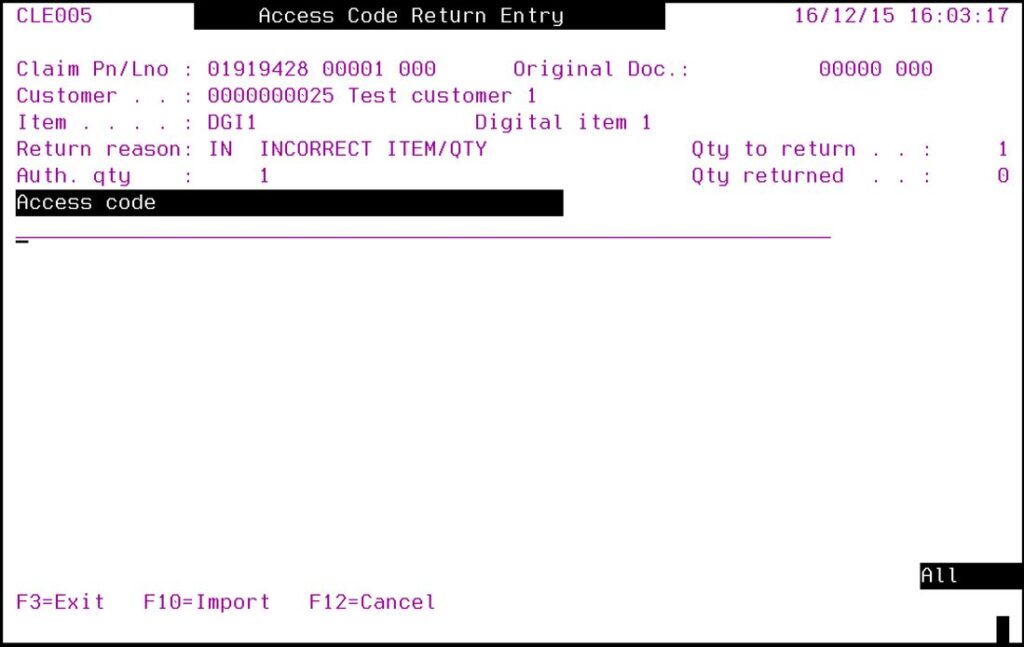When claiming a digital item, either stockable or non-stockable; the access codes for the quantity being claimed must be entered into the system. Access Codes for the claims can either be uploaded or keyed in manually.
- In the menu, expand Base Modules > Distribution > Debtors & Claims > Claims > Entry and double-click Claim Entry/Approval. CLE005 Claims Entry/Maintenance selection panel appears.
- Key in all the required header details and click OK.
- Enter/maintain the digital line details including the entry of a valid Returns reason code indicating the reason why goods are being returned.
- Click OK to confirm entry.
If the original document for the line item is entered then access codes allocated to the invoice will be displayed.
View the fields on this panel| Field | Description |
| Qty to return | Quantity remaining to be returned. |
| Auth. qty | This is the quantity that has been authorised to be returned. Access codes for the authorised quantity must be returned. |
| Qty returned | Quantity previously returned. |
| Function | Description |
| Orig Doc Inq | Use this function to view the Direct Supply Inquiry DSI133A. For information on this inquiry please refer to DSI133 Transaction Direct Supply Inquiry.doc in the General Inquiries User Manual. |
| Return All | This function allows you to return all access codes together instead of returning individually. |
| Undo All | Undo All would reverse Return All functionality. |
| Option | Description |
| Return | Use this option to return the selected access code. The Rtn flag will be highlighted with a ‘*’ to indicate it has been flagged to be returned. |
| Detail inq | This option allows you to view the Transaction Inquiry DSI133A. |
| Undo | Use this option to turn off the return flag for the selected line. The system will remove the ‘*’ from the Rtn flag. |
- Select either individual access code to return using option Return or use function Return All to return all access codes.
If the original document for the line item is not entered then the following panel will display for access code entry. The number of input line for access code entry is dependent on the authorised quantity to be returned.
View available functions on this panel| Function | Description |
| Import |
Use this function to upload access codes from an excel file When you click Import to upload, you will be prompted to enter the file location, filename & the excel sheetname where the upload data is. IBS supplied template DSW280.xlsx can be used to import the access codes. Please refer to SOP Excel Upload and Download document for information on setting up network and folder details for the location of the template and import files. |
- Enter the access code for the quantity being returned or use import functionality.