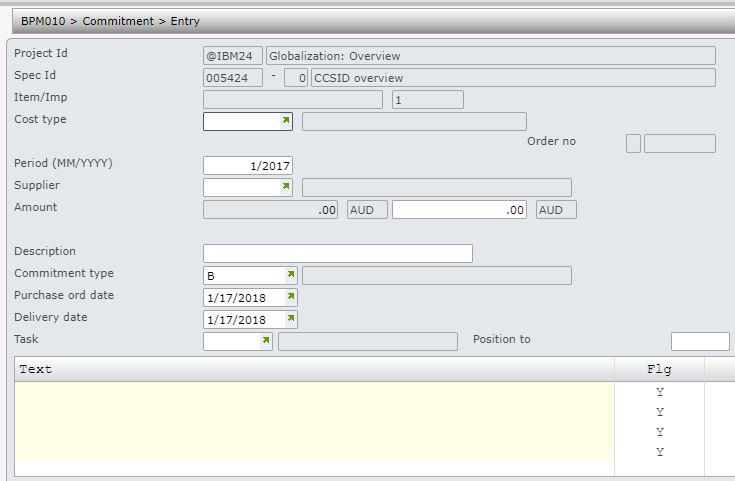Project Commitment program is used to add commitments to a project. It enables you to add new commitments, maintain existing commitments, approve or reject commitment and retrieve information regarding commitments and their actual expenses. If actual exists and the total actual amount is not equal to zero then the rejection commitment option is disallowed. When rejecting a zero value commitment, delete commitment and actual, but still create a pending record for auditing purposes.
Rejection of commitment against a project is allowed if actual total is below the specified amount in control file TMSBP/LMT-ALOC.
Add a commitment
- In the menu, expand Publishing Modules > Book Publishing > Others > Utilities > Database Maintenance and double-click BP Commitment Entry/Maintenance . BPM010 Work with Project Commitment selection panel is displayed.
- Enter a valid Project ID and click OK.
| Function | Description |
| Add | Adds a new commitment. |
| Pending/Rejected/Approve | This function toggles to show either pending, rejected or approve commitments and is used respectively. |
| Option | Description |
| Maintain | Access commitment entry/ maintenance in change mode to maintain selected commitment. |
| Approve | Once all necessary commitment entries have been made, these can be approved by clicking Approve. The status of the commitment changes from P = Pending to A = Approved and the fields containing pending, approved and (un)committed amounts are updated. |
| Reject | If a commitment is found to be incorrect or not applicable to the Project, it can be rejected by clicking Reject. The commitment status changes from either P = Pending or A = Approved to R = Rejected and it is not reversible. Rejection of commitment against a project is allowed if actual total is below the specified amount in control file TMSBP/LMT-ALOC. |
| Inquiry | The commitment inquiry displays all commitment entry details by clicking Inquire. When checking on the details of a commitment it is advisable to use this inquiry screen rather than the maintenance option. The fields on an inquiry screen cannot be maintained, so there is no risk of accidentally corrupting the commitment details. |
| Actual | This inquiry displays the breakdown of the total amount of actuals recorded for a commitment by listing the relevant suppliers and their invoice details by clicking Actuals. |
| Update P/O | Updates cost of the linked Purchase Orders. |
| P/O inquiry | Views purchase orders against the commitment. |
| Reinstate | This option is used to reverse a rejected commitment. |
| Release | Used to send the commitment through the the new stage of approval |
| Licence | Will access BPM050 – Licence Details Maintenance allowing you to view or add licence details for one-off payment contract generation in Rightsmaster. This is only accessible if the cost type for the commitment is defined in TMSBP/CST-TYPE for licence data. |
- Click Add. BPM010 Commitment Entry/Maintenance panel for adding a new commitment is displayed.
| Field | Description |
| Project ID | This is the project for which commitments are to be added. |
| Cost type | The cost type is a unique 3 digit number. It can be allocated to one WIP account per cost type for a 1 to 1 ratio, or can have many costs types to the one WIP account. The cost type defaults from the account set created for the selected Project. |
| Period | This is the period for which the commitment is being allocated against. |
| Supplier | This is the Printer printing the book or supplying the service. Only enter a supplier, in this field, who is identified as being a valid printer. This field looks at TMSBP/SUP-MNDT to determine whether to look at the Creditor masterfile or TMSBP/SUP-CUST when searching for a supplier. It also determines whether this field is mandatory. The supplier to customer relationship is established on system defined TMSBP/SUP-CUST. If a supplier is entered and not identified as being a valid printer, an error message displays ‘Supplier is not a valid printer’. |
| Amount | This is is the amount being raised for the commitment against a Project. |
| Description | When using the Commitments option the description is a meaningful description of the commitment. For example: Cover Design, Estimating. |
| Commitment type | Internal or eternal. External meaning the commitment is performed externally and may be overridden. For example a graphic designer may be required to design the cover of a book. If Internal is selected the commitment is being performed internally within the company. |
| Print P/O | This field determines if a purchase order is to be printed. The Print P/O flag defaults to N = No and can be overridden. If Y = Yes a purchase order is printed and a print screen displays for spool manipulation. If using the Word option this field is not required and should be flagged as No. |
| Purchase ord date | Defaults to current purchase order date and can be overridden. |
| Delivery date | This date determines when to start accruing commitments. |
| Task | The task for which commitments are being generated. |
| Text | This is free form text about the commitment. |
| Print flag | This Y/N flag is set to determine if the text is to be printed. The default is Y = Yes and can be overridden by clicking on the Maintain Print Flag button. |
- Click OK twice to add the commitment and a commitment number is automatically generated.
- Click OK to confirm. BPM010 Commitment Entry/Maintenance panel is displayed indicating the commitment was added successfully.
- Click OK. BPR030 Commitment / Order Print panel is displayed if the Print P/O field on the entry screen was flagged.
- Enter the print details and click OK.
Link commitments to purchase orders
Work with Project option enables you to link commitments to purchase orders. The commitment links allow you to link a commitment in Book Production to an existing or completed purchase order in the Distribution system. Once the commitment has added to the system it can be linked to purchase order and the ETA date can be updated.
- In the menu, expand Publishing Modules > Book Publishing > Entry and double-click BP Work with Project. BPM005 Project Selection panel is displayed.
- Click OK.
- Select the desired project and click option commitment option. BPM010 Work with Project Commitment panel is displayed.
- Select a commitment to be linked with purchase order and click option Maintain.
| Note |
When linking a commitment to a distribution purchase order the following conditions must be met
|
- Click OK to confirm.
BPM040 Print and Bind Orders Link panel is displayed in which the Purchase Order linked to the commitment id is highlighted and the commitment number it is linked to is displayed. This then calculates cost as a sum of all the consolidated commitments for the ISBN. Any cost types on the consolidated order that are amortized should generate landed charge of negative value. All connected purchase orders are updated with renewed FOB cost and landing charges.
- Select the purchase order to be linked to commitment and click Link.
- Click OK to confirm. BPM010 Work with Project Commitment is displayed. The commitment number is highlighted indicating it is linked to a purchase order.