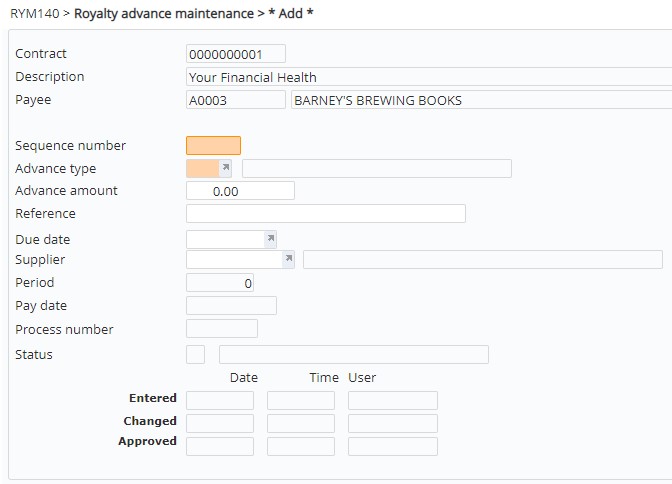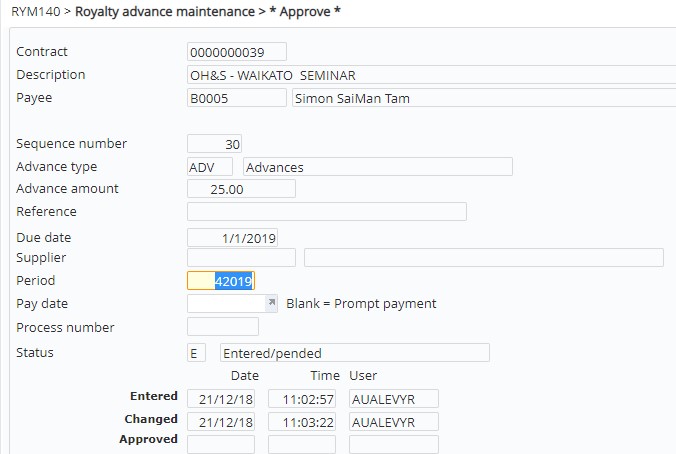Royalties Rights and Permission allows early payments or advances against a contract. Advances are lump sum payments made to payees, which is offset against future royalties due to the payees. Multiple types of Advances can be defined for a payee. Milestone management provides the means to manage these payments for all contracts/payees in the system.
Enter an advance payment
- In the menu, expand Publishing Modules > Rights & Permission > Management and double-click Work with Royalty Contracts .
- Select the contract for the advance payment and right click Payee share.
- Select the payee and right click Advance details. RYM140 Advance Details panel appears.
| Option | Description |
| Copy | Allows you to copy an existing advance to create a new advance. Pay date and Process number fields are cleared on copy for paid advances (status C). |
| Trans | Allows you to view the generated AP transaction for approved/completed advance (status C). |
- On the Advance Details panel, click Add. RYM140 Royalty Advance Maintenance panel appears.
View available fields
| Field | Description |
| Sequence number | Multiple advances can be entered for a payee using Sequence number. |
| Advance type |
Advance types differentiate between the various advances that may apply to a payee. Select from the types of advance as defined in control file TMSRY/RY-ADVT. The selected advance type must be setup with sub-ledger code as ‘Advance’. If you wish to enter other income as a milestone payment, then select the Advance type that is setup with sub-ledger code as ‘Other income’ and with the appropriate expense account (TMSRY-RY-ADVT). On release of the advance payment a GL journal will be created which will
|
| Advance amount | Royalty advance amount payable to the selected payee. |
| Reference | A reference text can be entered for the advance which can be printed on the statement. |
| Due date | Due date determines when the advance is considered to be paid. |
| Supplier | If the advance payment is to be paid to a supplier then enter the creditor code for the supplier in this field. Leave it blank for payment to the selected payee. |
| Period | This is the payment period which can be maintained only on approval in Milestone management, where it will default to the current royalty period but can be changed to a future period. Entry of period enables a summarised total by period for the collection milestones. |
| Pay date | Pay date is the advance payment date and it can only be updated when approving. |
| Process number | This is the process number, updated by the system automatically when AP transactions are generated. |
| Status |
This is a non input field; the system will update the status automatically as per below:
|
- Enter the above advance details by sequence number.
- Click Release to release the advance to Milestone Management else click OK. Only when released the advance will appear in the Milestone Management panel for approval and invoice generation. Due date must be entered before the advance can be released. On release the status will change to E for entered & released.
Approve/reject an advance payment
- In the menu, expand Publishing Modules > Rights & Permission > Management and double-click Milestone Management. RYM145 Work with Royalty Advance Approval panel appears, listing all the current advances in the system.
- Select the contract with the advance and right click Approve/Reject as required.
- Period will default to the current royalty period but can be changed to a future period.
- Enter the Pay date or leave blank for prompt payment.
- Click OK. Once approved the relevant AP transactions will be generated. On rejection the advance will disappear from Milestone Management.
| Note |
|