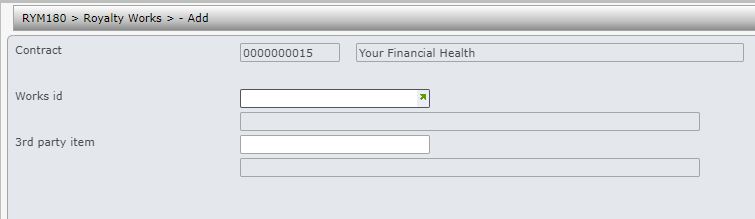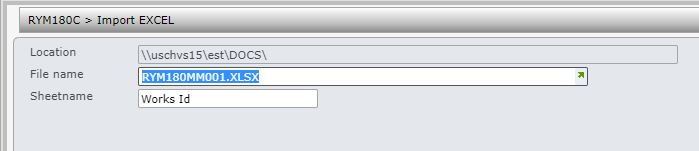Add works to a contract
- In the menu, expand Publishing Modules > Rights & Permission > Management and double-click Work with Royalty Contracts. RYW010 Work with Royalty Contracts selection panel appears.
- Enter the selection variables and click OK. The selected royalty contracts are displayed.
- Select the royalty contract and right click option Works. RYM180 Royalty Works panel appears.
| Note | Royalty Works panel would appear automatically on contract creation to allow you to link the works for the contract. |
- Click Add to add a work for the contract. RYM180 Royalty Works panel appears in add mode.
| Field | Description |
| Works ID | Enter the applicable Works ID for the work to be linked to this contract. Multiple works can be linked to a contract. |
| 3rd party item | 3rd party items can be registered against works, without the need to create them as real items. These can be used to locate collection contracts and CAL. |
- Enter the above information as required and click OK.
- Works can also be imported from an excel file. To import using excel click function Import. RYM180 Import Excel panel appears.
- The network location of the file will default from the setting in XAM160 Document exchange. The template for the upload file is provided by Iptor. Enter the file name & the sheet name for the excel upload file.
- Click OK to start upload.
| Note | Works must exist in Works management before it can be uploaded to the contract. You can use function Show excel to view the contents of the excel before upload. If there are any errors in the upload file, then none of the works would be uploaded; the excel file must be error free before it can be uploaded. |